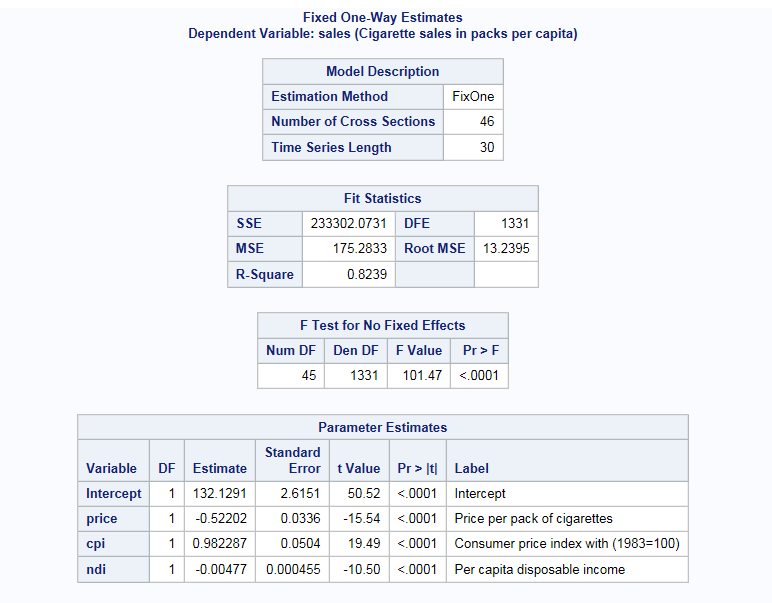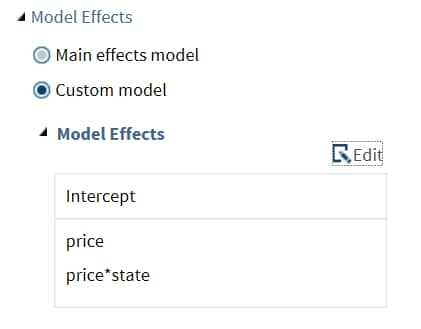Linear Models
Example: Linear Regression with Fixed Effects
To create this example:
-
Create the Work.Cigar data set. For more information, see CIGAR Data Set.
-
TipIf the data set is not available from the drop-down list, click
 . In the Choose a Table window,
expand the library that contains the data set that you want to use.
Select the data set for the example and click OK.
The selected data set should now appear in the drop-down list.
. In the Choose a Table window,
expand the library that contains the data set that you want to use.
Select the data set for the example and click OK.
The selected data set should now appear in the drop-down list.
Assigning Data to Roles
To perform an analysis
of a linear model, you must assign an input data set. To filter the input data source,
click  .
.
 .
.
You also must assign
variables to the Cross-sectional ID, Time
ID, and Dependent variable roles.
The task sorts the values in the input data set by the variables that
you assign to the Cross-sectional ID and Time
ID roles. Within each cross section, the values of the
time ID must be unique.
|
Role
|
Description
|
|---|---|
|
Panel Structure
|
|
|
Cross-sectional
ID
|
specifies the cross
section for each observation. The task verifies that the input data
is sorted by the cross-sectional ID and by the time series ID within
each cross section.
|
|
Time ID
|
specifies the time period
for each observation. For each cross section, the values of the time
ID must be unique.
|
|
Roles
|
|
|
Dependent
variable
|
specifies the numeric
variable to use in the analysis.
|
|
Continuous
variables
|
specifies
the independent covariates (regressors) for the regression model.
If you do not specify a continuous variable, the task fits a model
that contains only an intercept.
|
|
Categorical
variables
|
specifies
the classification variables. The task generates dummy variables for
each level of the categorical variable.
|
|
Additional Roles
|
|
|
Group analysis
by
|
enables you to obtain separate
analyses of observations for each unique group.
Note: This role is not available
if you have a categorical variable.
|
Setting the Model Options
To create a linear
model:
-
You can display the main effects model or create a custom model. To create a custom model, select the Custom Model option, and then click Edit. The Model Effects Builder opens. All continuous variables and categorical variables are listed in the Variables pane.
-
To create a main effect, select the variable in the Variables pane, and then click Add.
-
To create a crossed effect, select the variables in the Variables pane. (You can use Ctrl to select multiple variables.) Then click Cross.
When you finish, click OK. The effects that you specified now appear on the Model tab.Here is an example of model effects on the Model tab. -
-
From the Linear model drop-down list, select the type of linear model. You can choose from these options:
-
Fixed effects. For the type of fixed effects, you can select from these options: One-way fixed effects, One-way, time, and Two-way effects. You can also specify whether to display the fixed effects.
-
Random effects. For the type of random effects, you can select from a one-way or two-way effect. Then specify the method to use for estimating the variance component.
-
Hausman-Taylor. In this type of model, the variables that you assigned to the Continuous variables role on the Data tab can be assigned to the Correlated variables role.
-
Amemiya-MaCurdy. In this type of model, the variables that you assigned to the Continuous variables role on the Data tab can be assigned to the Correlated variables role.
-
First-order autoregressive
-
Moving average. For the Da Silva method, you can specify the order of the moving average process and the method for estimating the variance component.
-
Setting the Options
|
Option Name
|
Description
|
|---|---|
|
Methods
|
|
|
Covariance
matrix estimator
|
specifies the method
to calculate the covariance matrix of parameter estimates.
You can use the default
value, or you can choose from these methods:
If you select one of
the HCCME0-3 options for the covariance matrix
estimator, you can also specify whether to include the cluster correction
for the variance-covariance matrix.
|
|
Statistics
|
|
|
Select the statistics
to display in the results.
Here are the additional
statistics that you can include in the results:
These tests are also
available for first-order autoregressive linear models:
|
|
|
Plots
|
|
|
Select the plots to
include in the results. By default, a histogram of residuals is included
in the results. You can include these plots:
You can display these
as a panel of plots or as individual plots. If you select Individual
plots from the Display as drop-down
list, you can specify the number of cross sections in one time series
plot.
|
|
Creating the Output Data Sets
You can create these
output data sets:
-
an output data set that contains the statistics from the analysis
-
a parameter estimates data set
-
a transformed series data setNote: This option is available only if you are creating a linear model that contains one-way fixed effects and one-way random effects.
Copyright © SAS Institute Inc. All rights reserved.