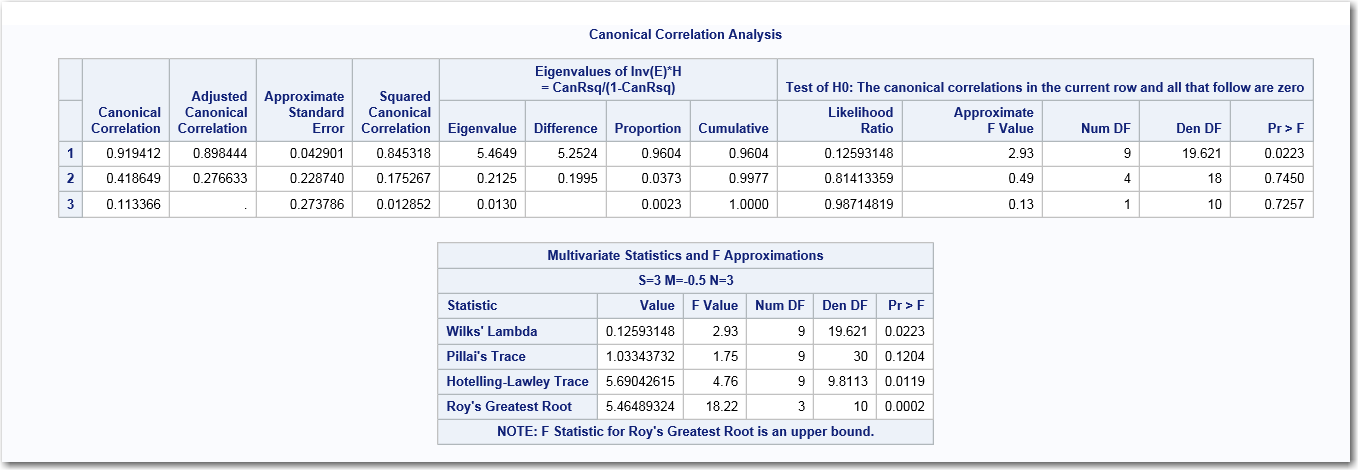Example: Canonical Correlation Analysis
To create this example:
-
Copy and paste this code into the Program tab.
data jobs; input career supervisor finance variety feedback autonomy; datalines; 72 26 9 10 11 70 63 76 7 85 22 93 96 31 7 83 63 73 96 98 6 82 75 97 84 94 6 36 77 97 66 10 5 28 24 75 31 40 9 64 23 75 45 14 2 19 15 50 42 18 6 33 13 70 79 74 4 23 14 90 39 12 2 37 13 70 54 35 3 23 74 53 60 75 5 45 58 83 63 45 5 22 67 53 run;
Click to create the Work.Jobs data set.
to create the Work.Jobs data set.
-
TipIf the data set is not available from the drop-down list, click
 . In the Choose a Table window,
expand the library that contains the data set that you want to use.
Select the data set for the example and click OK.
The selected data set should now appear in the drop-down list.
. In the Choose a Table window,
expand the library that contains the data set that you want to use.
Select the data set for the example and click OK.
The selected data set should now appear in the drop-down list.
Copyright © SAS Institute Inc. All rights reserved.