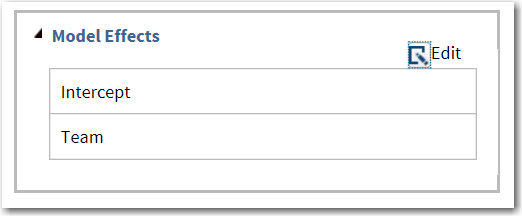Building a Model
Requirements for Building a Model
By default, no effects
are specified, which results in the task fitting an intercept-only
model. Here is what you see on the Model tab.
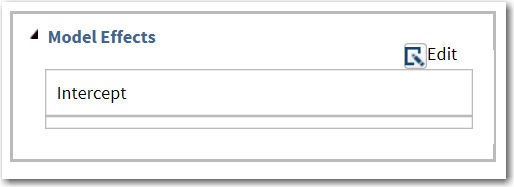
To specify a model effect,
you must assign at least one variable to the Classification
variables role or the Continuous variables role.
On the Model tab, click  to open the Model Effects Builder.
to open the Model Effects Builder.
 to open the Model Effects Builder.
to open the Model Effects Builder.
Single Effects
Create a Polynomial Degree Effect
Standard Models
Create an N-Way Factorial
For example, if you
select the Height, Weight, and Age variables, click N-way
Factorial, and then specify the value of N as 2, these
model effects are created: Age, Height, Weight, Age*Height, Age*Weight,
and Height*Weight. If N is set to a value greater than the number
of variables in the model, N is effectively set to the number of variables.
Copyright © SAS Institute Inc. All rights reserved.