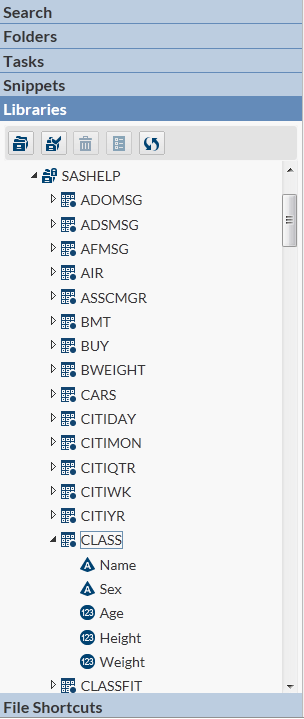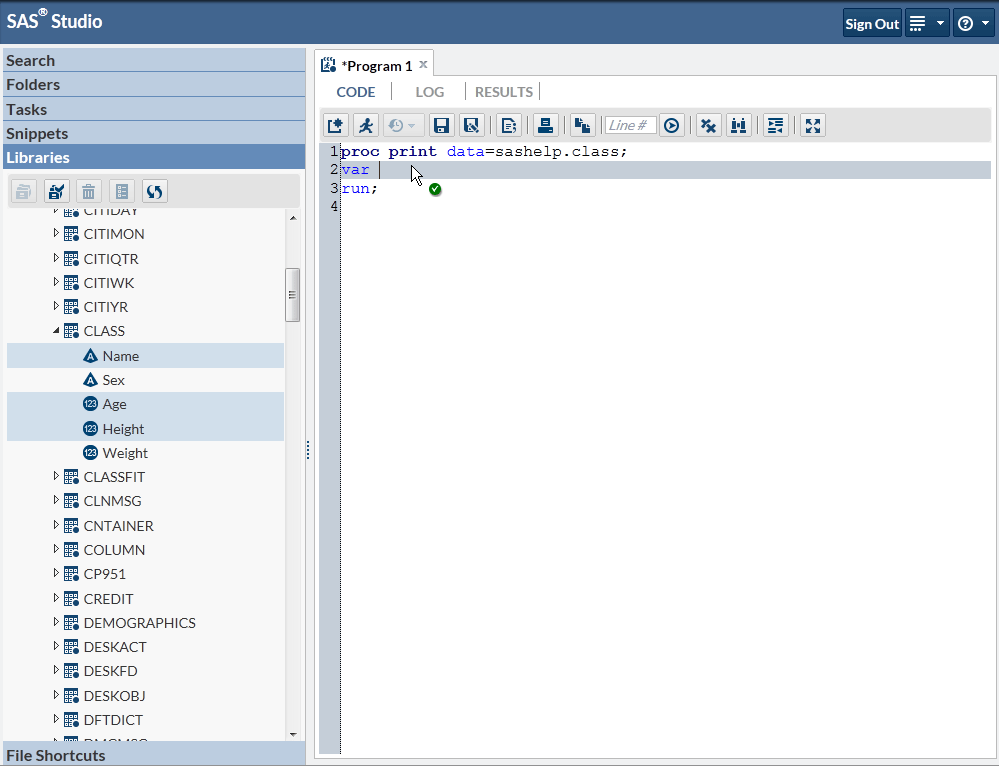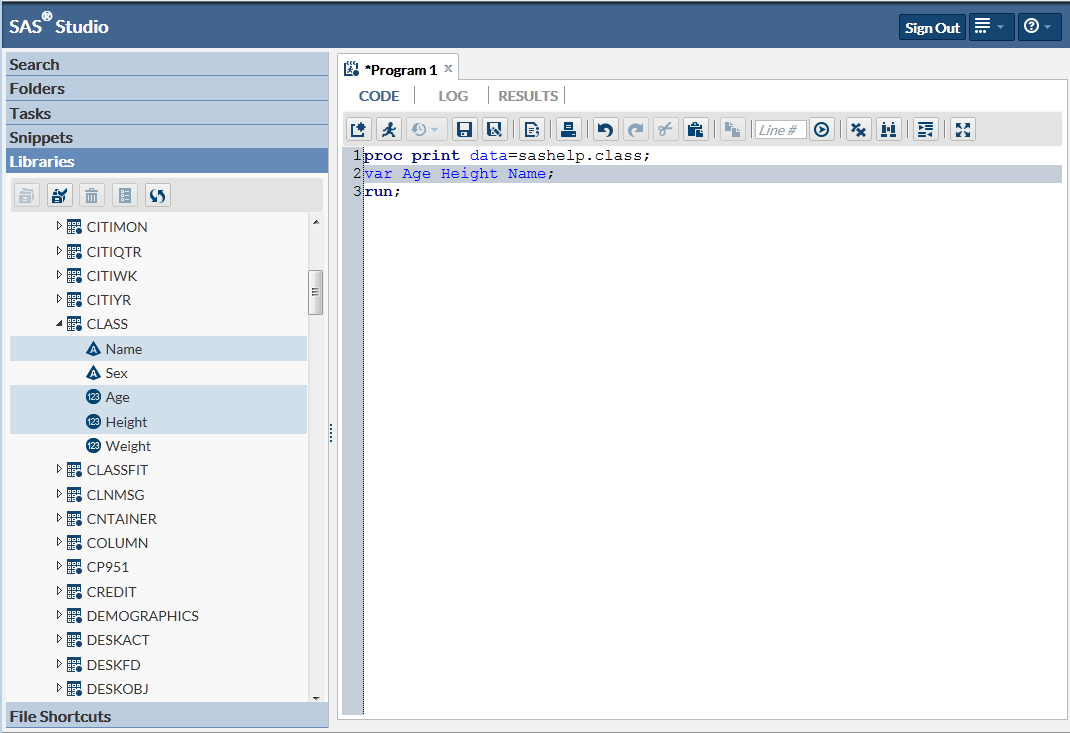Add Column Names to Your Program
SAS Studio is designed
to help you write your SAS programs as quickly and accurately as possible.
From the Libraries section of the navigation pane, you can access
all of your libraries and the tables in the libraries. If you want
to see the names of the columns in a table, you can expand the table
and view all of the columns. You can save time when you are writing
a program by dragging items from the Libraries section to your program.
SAS Studio adds code for the dragged items to your program for you.
To see how this works,
let’s go back to the original program that you started with:
proc print data=sashelp.class; run;
Next, add the VAR statement
to the program to specify which variables, or columns, to include
in the results. After the first line of code, add the following new
line of code:
var
Now you can use the
Libraries section to help complete the VAR statement. Click the Libraries section
in the navigation pane and expand the Sashelp library. Locate the
Class table and expand it to view the columns.
Hold down the Ctrl key
and select the Name, Age,
and Height columns and then drag them to
the end of the VAR statement in your program. A green check mark icon
indicates where you can drop the selected columns.
Copyright © SAS Institute Inc. All rights reserved.