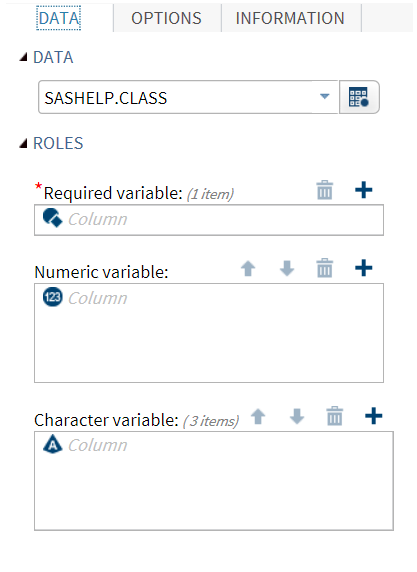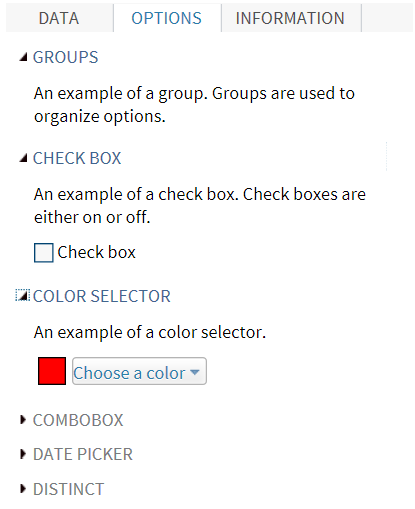Example: UI Element for the Sample Task
The code for the Sample
Task creates a group for each input type. Here is the code for the
first three groups:
<UI>
<Container option="DATATAB">
<Group option="DATAGROUP" open="true"
<DataItem data="DATASOURCE" />
</Group>
<Group option="ROLESGROUP" open="true">
<RoleItem role="VAR"/>
<RoleItem role="OPTNVAR"/>
<RoleItem role="OPTCVAR"/>
</Group>
</Container>
<Container option="OPTIONSTAB">
<Group option="GROUP" open="true">
<OptionItem option="labelEXAMPLE"/>
</Group>
<Group option="GROUPCHECK">
<OptionItem option="labelCheck"/>
<OptionItem option="chkEXAMPLE"/>
</Group>
<Group option="GROUPCOLOR">
<OptionItem option="labelCOLOR"/>
<OptionItem option="colorEXAMPLE"/>
</Group>
...
</Container>
</UI>When you run this code,
the Data and Options tabs
appear in the interface.
Copyright © SAS Institute Inc. All rights reserved.