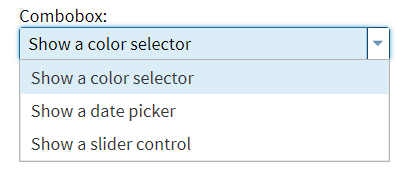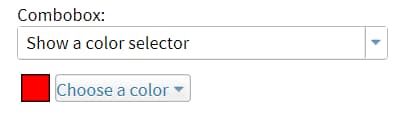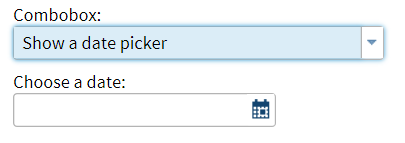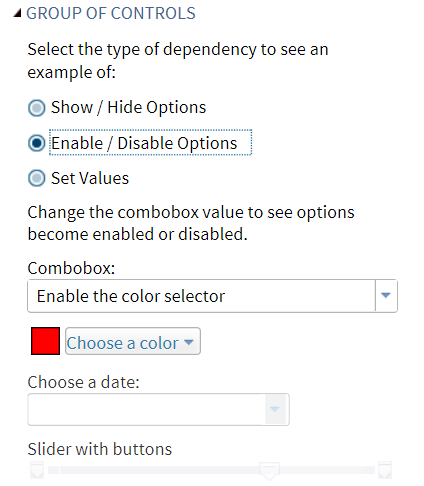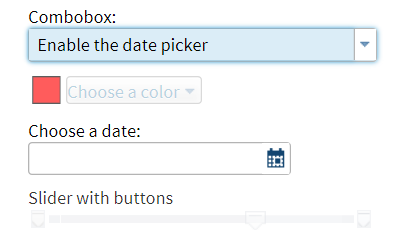Example 3: Using Combobox Controls
Using a Value to Show or Hide Additional Options
In the Advanced task
if you select the Show/Hide Options radio
button, the values in the combobox control are determined by these
lines of code:
<Option name="comboShowChange" defaultValue="valueShowColor" inputType="combobox" width="100%">Combobox:</Option> <Option name="valueShowColor" inputType="string">Show a color selector</Option> <Option name="valueShowDate inputType="string">Show a date picker</Option> <Option name="valueShowSlider" inputType="string">Show a slider control</Option>
If you select Show
a color selector from the combobox control, the conditions
for this dependency are met:
<Dependency condition="$comboShowChange == 'valueShowColor'"> <Target action="show" conditionResult="true" option="colorControl"/> <Target action="hide" conditionResult"="true" option="dateControl"/> <Target action="hide" conditionResult="true" option="sliderControl"/> </Dependency>
As a result, the Color
control (named colorControl in the XML code) appears in the user interface.
(According to the conditions defined in the dependency, the date picker
and slider controls are hidden.) Here is the XML code for the colorControl.
The defaultValue attribute specifies that red is selected in the color
control by default.
<Option name="colorControl" defaultValue="red" inputType="color"> Choose a color</Option>
If you select Show
a date picker from the combobox control, the conditions
for this dependency are met:
<Dependency condition="$comboShowChange == 'valueShowDate'"> <Target action="hide" conditionResult="true" option="colorControl"/> <Target action="show" conditionResult"="true" option="dateControl"/> <Target action="hide" conditionResult="true" option="sliderControl"/> </Dependency>
The date picker control
appears in the user interface.
<Option name="dateControl" inputType="datepicker" format="monyy7."> Choose a date:</Option>
Using a Value to Enable or Disable Additional Options
This example is similar
to using a value to show or hide options. However, in this case, the
options are already visible in the user interface. Selecting a value
from the combobox control enables these additional options, so the
user can set these options.
In the Advanced task
if you select the Enable/Disable Options radio
button, the values in the combobox are determined by these lines of
code:
<Option name="comboEnableChange" defaultValue="valueEnableColor" inputType="combobox" width="100%">Combobox:</Option> <Option name="valueEnableColor" inputType="string">Enable the color selector</Option> <Option name="valueEnableDate" inputType="string">Enable the date picker</Option> <Option name="valueEnableSlider" inputType="string">Enable the slider control</Option>
The dependency code
for the Enable/Disable Options radio button
(referred to as radioEnableDisable in the XML) shows that when this
radio button is selected, five options (labelEnableChange, comboEnableChange,
colorControl, dateControl, and sliderControl) appear in the user interface:
Here is the dependency
code:
<Dependency condition="$radioChoice == 'radioEnableDisable'"> <Target action="show" conditionResult="true" option="labelEnableChange"/> <Target action="show" conditionResult="true" option="comboEnableChange"/> <Target action="hide" conditionResult="true" option="labelShowChange"/> <Target action="hide" conditionResult="true" option="comboShowChange"/> <Target action="show" conditionResult="true" option="colorControl"/> <Target action="show" conditionResult="true" option="dateControl"/> <Target action="show" conditionResult="true" option="sliderControl"/> <Target action="hide" conditionResult="true" option="labelShowSet"/> <Target action="hide" conditionResult="true" option="comboSetChange"/> <Target action="hide" conditionResult="true" option="checkboxCheckUncheck"/> </Dependency>
The user interface shows
the colorControl (labeled Choose a color),
the dateControl (labeled Choose a date),
and the sliderControl (labeled Slider with buttons)
options. However, only the Choose a color option
is enabled because Enable the color selector option
is selected in the Combobox control, which
means this dependency code is met:
<Dependency condition="$comboEnableChange == 'valueEnableColor'"> <Target sction="enable" conditionResult="true" option="colorControl"/> <Target action="disable" conditionResult="true" option="dateControl"/> <Target action="disable" conditionResult="true" option="sliderControl"/> </Dependency>
If you select Enable
the date picker from the combobox control, the conditions
for this dependency are met:
<Dependency condition="$comboShowChange == 'valueShowDate'"> <Target action="disabel" conditionResult="true" option="colorControl"/> <Target action="enable" conditionResult"="true" option="dateControl"/> <Target action="disable" conditionResult="true" option="sliderControl"/> </Dependency>
The date picker control
is enabled in the user interface.
<Option name="dateControl" inputType="datepicker" format="monyy7."> Choose a date:</Option>
The color and slider
controls are still visible in the user interface, but they are disabled.
Using a Value to Set the Value of Another Option
In the Advanced task
if you select the Set Value radio button,
the values in the combobox are determined by these lines of code:
<Option name="comboSetChange" defaultValue="valueSetCheck" inputType="combobox" width="100%">Combobox:</Option> <Option name="valueSetCheck" inputType="string">Check the checkbox</Option> <Option name="valueSetUncheck" inputType="string">Uncheck the checkbox</Option>
The code also defines
the Checkbox check box. Because the defaultValue
attribute is set to 1 for the checkboxCheckUncheck control, this check
box is selected by default.
<Option name="checkboxCheckUncheck" inputType="checkbox" defaultValue="1"> Checkbox</Option>
When the Check
the checkbox option is selected for the combobox control,
this dependency is met:
<Dependency condition="$comboSetChange == 'valueSetCheck'">
<Target action="set" conditionResult="true" option="checkboxCheckUncheck"
property="value" value="1"/>
<Target action="set" conditionResult="false" option="checkboxCheckUncheck"
property="value" value="0"/>
</Dependency>As a result, the Checkbox option
is selected in the user interface. If you select the Uncheck
the checkbox option from the combobox control, the conditionResult
is false, and the Checkbox option is not
selected.
Copyright © SAS Institute Inc. All rights reserved.