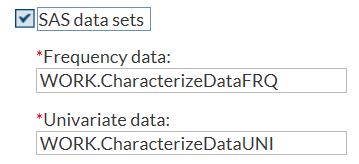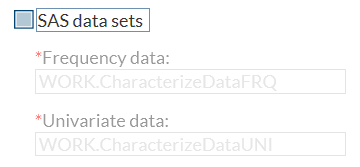Example 1: Selecting a Check Box Enables Text Boxes
In this example from
the Characterize Data task, the selection of the SAS data
sets check box determines whether the Frequency
data and Univariate data text
boxes are available. (In the Tasks section,
the Characterize Data task is in the Data group.)
In this example, SASDATASETS
is the name of the check box. FRQDATA and UNIDATA are the names of
the input text fields.
<Option name=SASDATASETS" defaultValue="1" inputType="checkbox"> SAS data sets</Option> <Option name="FRQDATA" indent="1" defaultValue="WORK.CharacterizeDataFRQ" inputType="inputtext" width="100%">Frequency data:</Option> <Option name="UNIDATA" indent="1" defaultValue="WORK.CharacterizeDataUNI" inputType="inputtext" width="100%">Univariate data:</Option> <Dependency condition="$SASDATASETS=='1'"/> <Target conditionResult="true" option="FRQDATA" action="enable"/> <Target conditionResult="false" option="FRQDATA" action="disable"/> <Target conditionResult="true" option="UNIDATA" action="enable"/> <Target conditionResult="true" option="UNIDATA" action="enable"/> </Dependency>
Copyright © SAS Institute Inc. All rights reserved.