How to Install SAS Studio Single-User
To install the single-user
edition of SAS Studio:
-
Start the SAS Deployment Wizard from your SAS Software Depot.
-
In the Choose Language dialog box, select the language for the SAS Deployment Wizard. Click OK.
-
In the Select Deployment Task step, select Install SAS software. Click Next.
-
In the Specify SAS Home step, select the
SASHomedirectory. An example of this directory path isC:\Program Files\SASHome. -
In the Select Products to Install step, verify that the SAS Studio – Single User check box is selected.Click Next.
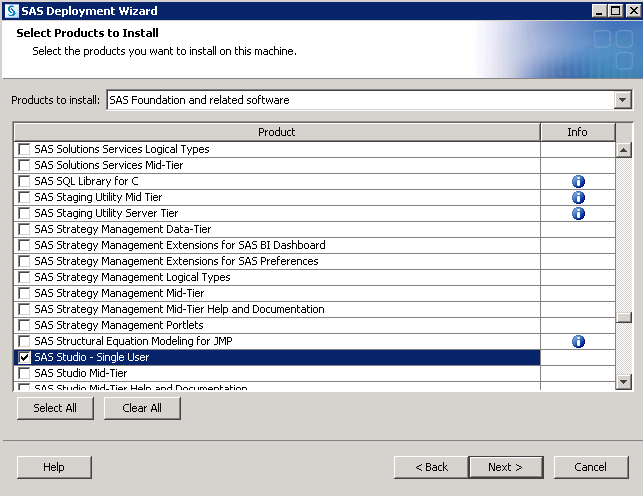
-
In the Specify SAS Installation Data File step, specify the full path for the SAS installation data file. Click Next.
-
In the Select Language Support step, select the languages for the products. Click Next.
-
In the Select Regional Settings step, click Next.
-
In the Select Authentication Type step, click Next.
-
In the Checking System step, click Next when the checking process is complete.
-
In the Deployment Summary step, click Start.
-
In the Deployment Complete step, click Next.
-
Carefully review the information in the Additional Resources step. Click Finish to close the SAS Deployment Wizard.
Copyright © SAS Institute Inc. All Rights Reserved.
Last updated: May 9, 2017