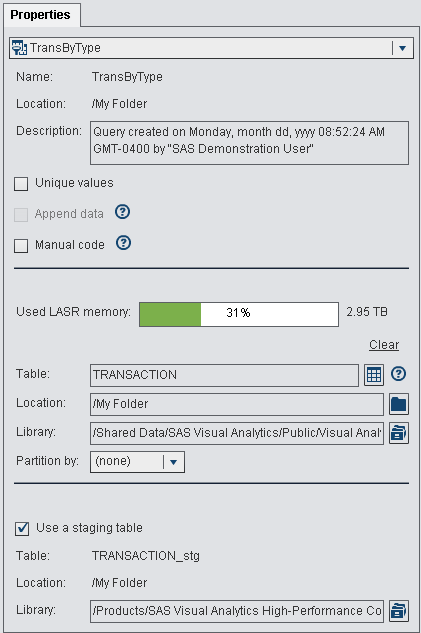Output Tables
About Output Tables
When you design a query,
you specify an output table on the Properties tab.
When you save the query, the output table is registered (or updated)
in the metadata. When you run the query, the physical output table
is created. The metadata that is created when you save the query enables
you to use the table as a source table for another query or another
SAS application.
Specifying the Output Table
Every query must have
an output table in order to run it. How you specify the output table
affects whether metadata is updated or created.
The following table
shows the different ways to specify an output table.
|
Create a new output
table 1.
|
|
|
Change the name of the
output table 1.
|
|
| 1If you replace the default table name, OutputTable, with another name before you save the query, the data builder registers a new output table and uses it with the query. | |
To specify an output
table:
Copyright © SAS Institute Inc. All rights reserved.