Open a Report in the Classic Viewer
Starting in the 7.3
release, the modern viewer is the default. To switch to the classic
viewer, you must modify your settings. Click your name, and select Settings.
Under SAS Report Viewer, click Default Appearance to specify the appearance of the viewer. Select Classic. You must sign out and sign in for the change to take effect.
To open a report in
the classic viewer:
-
-
On the classic home page, use the object inspector to view details about the report, and then click View. For more information about the object inspector, see Discover Details Using the Object Inspector on the Classic Home Page.
-
In the classic viewer, select File
 Open.
Open.
Note: The layout of some charts
is dependent on the size of the display area. This means that the
same treemap might appear slightly different in the viewer than it
does in SAS Visual Analytics Designer (the designer) or in the SAS Visual Analytics
Apps (previously
called SAS Mobile
BI).
Here is an example
of a report in the classic viewer:
A Report in the Classic Viewer
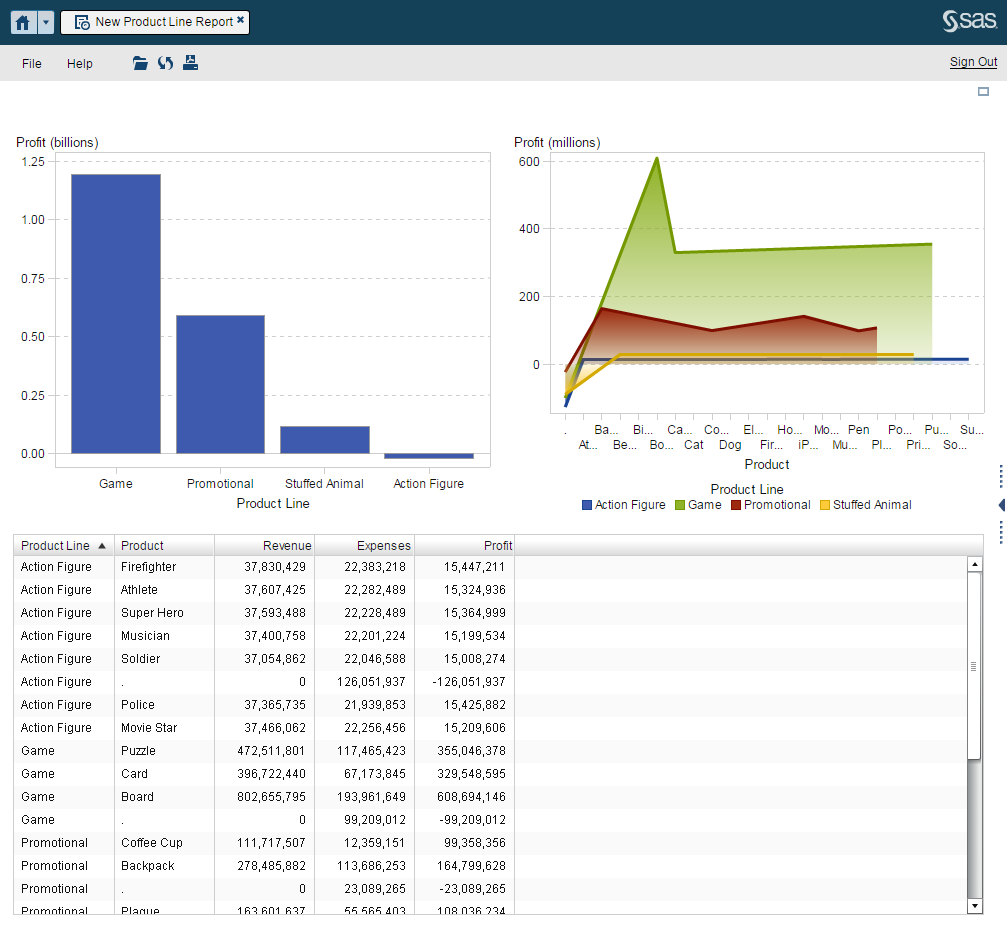
If you have the Create Report capability, then you can select File Edit Report in the current
report. The designer is displayed, and then you can edit the report.
Edit Report in the current
report. The designer is displayed, and then you can edit the report.
You can e-mail and print
reports to share with other users, and export data and images of report
objects. For
more information about sending reports to other users, prerequisites
and conditions for printing, and exporting, see Sharing Reports with Other Users.
Note: Info windows are not included
in the PDF that is generated when you print. An info window can be
printed separately by clicking Print report to PDF in
the info window.
Copyright © SAS Institute Inc. All Rights Reserved.
Last updated: January 8, 2019
