Add Comments to Objects on the Classic Home Page
If you have the Add or View Comments capability, then you can use the object inspector on the classic home page to add (or view) comments to objects on the home page. You can add comments to reports,
explorations, stored processes, stored process reports, tables, and queries. You can also respond to existing comments or edit your
own comments. You cannot comment on folders, favorite groups, or collections. You
cannot see comments that were added to visualizations using the explorer.
To add a comment:
-
Click on a report, exploration, stored process, stored process report, table, or query to open the object inspector.
-
Click Comments in the lower right corner to expand the object inspector.Comments in the Object Inspector
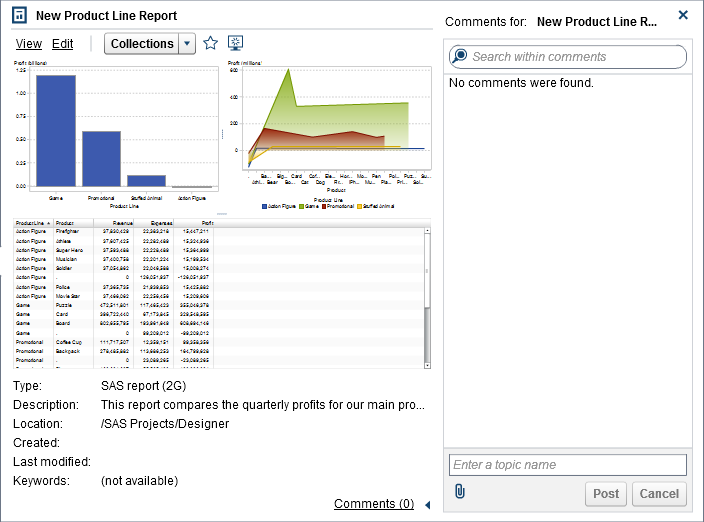
-
Enter a topic name and a comment.
-
Click Post to add your comment. The Comments link in the object inspector updates to show that there is a comment.
-
(Optional) Click
 to attach a file or an image to your comment.
to attach a file or an image to your comment.
To respond to an existing
comment:
-
Click on a report, exploration, stored process, stored process report, table, or query to open the object inspector.
-
Click Comments in the lower right corner to expand the object inspector.
-
Select an existing comment. Then, enter a reply.
-
(Optional) Click
 to attach a file or image to your reply.
to attach a file or image to your reply.
-
Click Post to add your comment. The Comments link in the object inspector updates to show that there is a comment.
Note: To edit another user’s
comments or to delete comments, you must belong to the predefined
role Comments:Administrator. This role includes
the capabilities of editing or deleting comments.
To search for a comment:
-
Enter the word or phrase that you want to search for in the search field. Press Enter.
-
(Optional) To clear your search, click
 . Then, you can enter another word or phrase in the search field.
. Then, you can enter another word or phrase in the search field.
Copyright © SAS Institute Inc. All Rights Reserved.
Last updated: January 8, 2019