Add Comments to a Report in the Classic Viewer
If you have the Add Comments capability, then you can add or view comments. Comments can be added to a report or to an object
within a report. The comments that you add are automatically saved with the report.
To add a comment to
a report or to an object within a report:
-
Expand the right pane. Click the Comments tab. (If you are adding a comment to a report object, then select the report object.)
-
Enter a topic name and a comment.Here is an example:Adding Comments in SAS Visual Analytics Viewer
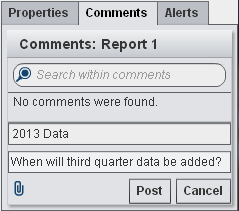
-
(Optional) Click
 to attach a file to your comment.
to attach a file to your comment.
-
Click Post to add your comment. Your comment is added to the Comments tab in the right pane.
To respond to an existing
comment:
-
Expand the right pane. Click the Comments tab. Select an existing comment, and then enter a reply.
-
(Optional) Click
 to attach a file to your reply.
to attach a file to your reply.
-
Click Post. Your reply is added to the Comments tab in the right pane.
Note: To edit another user's comments
or to delete comments, you must have the Comments:Administrator predefined
role.
To search for a comment:
-
Expand the right pane. Click the Comments tab. Enter the word or phrase that you want to search for in the Search within comments field on the Comments tab.
-
(Optional) To clear the Search within comments field, click
 .
.
Copyright © SAS Institute Inc. All Rights Reserved.
Last updated: January 8, 2019