Perform a Model Comparison
Here are the steps
to perform a model comparison:
-
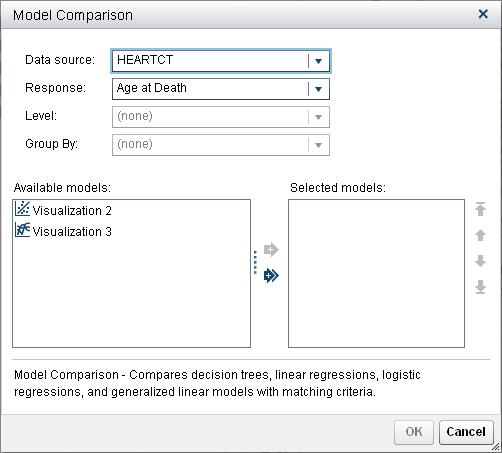 The Response variable is already set to Age at Death, and Level and Group By are unavailable. With these settings, the available models are Visualization 2 (the Linear Regression) and Visualization 3 (the Generalized Linear Model).
The Response variable is already set to Age at Death, and Level and Group By are unavailable. With these settings, the available models are Visualization 2 (the Linear Regression) and Visualization 3 (the Generalized Linear Model). -
Click
 to select both models for comparison. Click OK.
to select both models for comparison. Click OK.
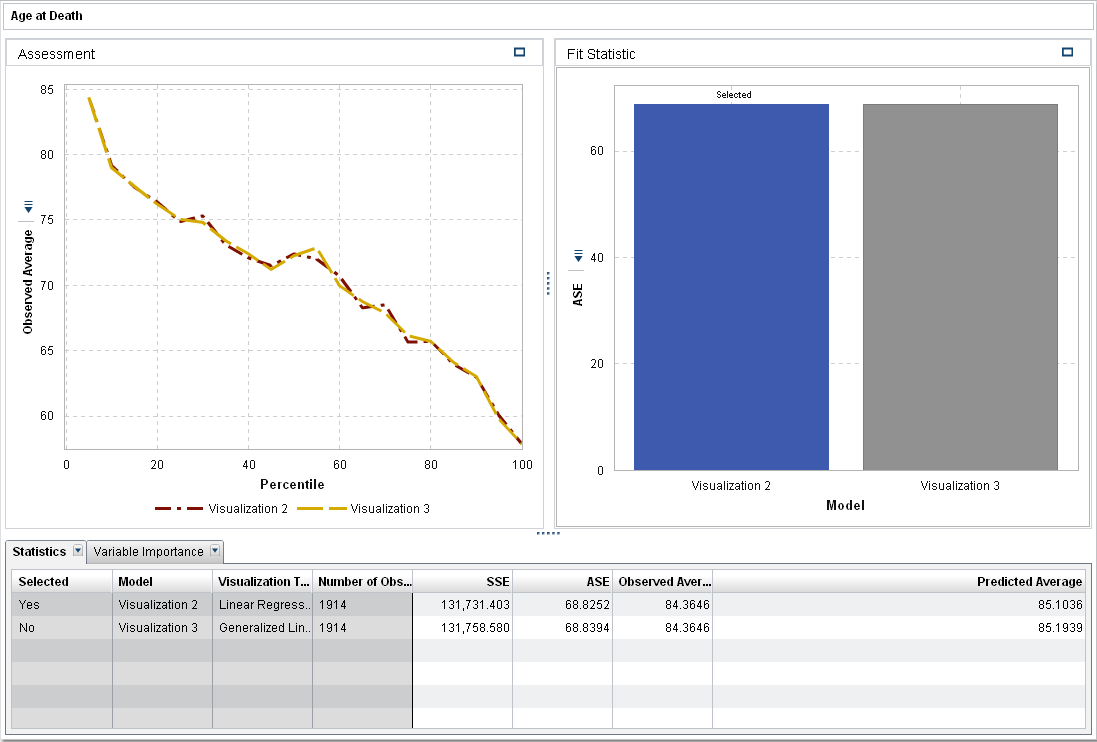
-
By default, the fit statistic average squared error, ASE, is used to compare the models. The other available fit statistics are SSE and Observed Average. Because smaller values are preferred, the Linear Regression is chosen as the champion when ASE or SSE is the criterion. The models are very similar.When the fit statistic is Observed Average, the Percentile slider is available. This slider specifies the percentile where the observed average and predicted average are compared. In some percentiles, the Generalized Linear Model might be chosen over the Linear Regression.
-
Now that you have a champion model, you can export the model score code for that model to score new data.Here are the steps to export the model score code:
-
Open Visualization 2, the Linear Regression.
-
Click
 , and select Export Score Code.
, and select Export Score Code.
-
In the Export Score Code window, click Export.
-
In the Save As window, navigate to where you want to save the code, and click Save.
-
Copyright © SAS Institute Inc. All Rights Reserved.
