Example: How Report Links and Report Interactions Work Together
Suppose that you have two reports about furniture sales. The first report contains
an interaction between a bar chart and a list table. The bar chart links to a second report. The filter interaction and the link are displayed on the Interactions tab.
Currently, CANADA is selected
in the bar chart, so the list table is filtered by that country. Here
is an example of the first report:
Example: Furniture Sales Report
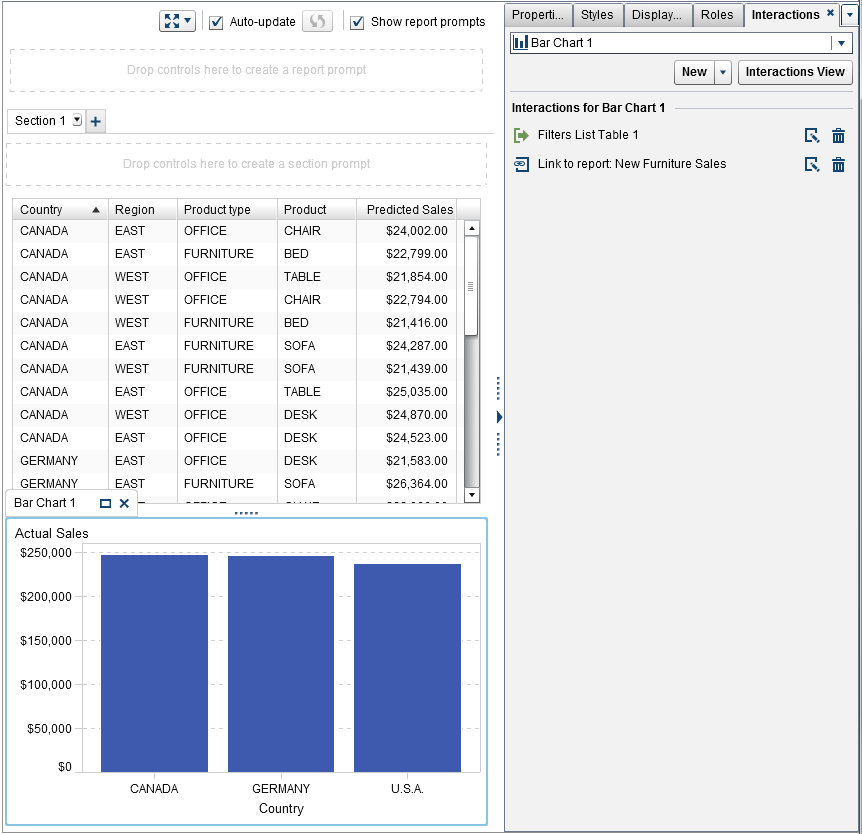
When you double-click
the CANADA bar in the first report, the second report (which is the target of the report link)
is displayed. The filter interaction for country in the first report is automatically
passed to the second report when
you link to it. Here is an example of the second report:
Example: Furniture Sales Report
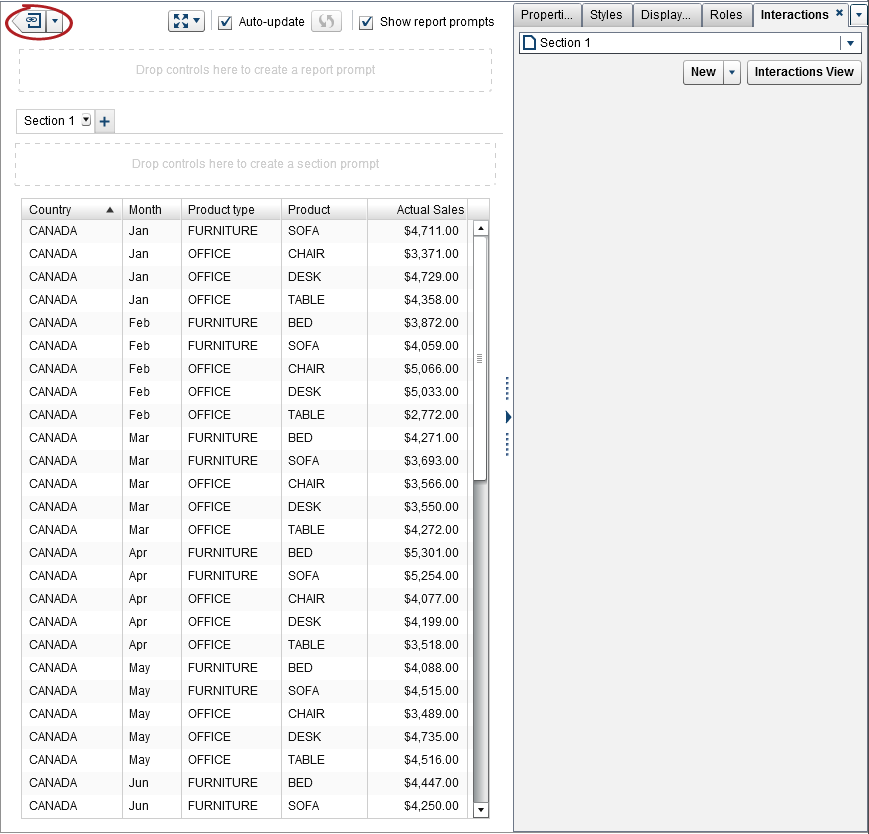
You can remove the applied
filter by clicking  beside the
beside the  in the upper left corner. Select the Apply
report link filters option. After you remove the applied
filter, you can choose to apply it again by selecting the Apply
report link filters option.
in the upper left corner. Select the Apply
report link filters option. After you remove the applied
filter, you can choose to apply it again by selecting the Apply
report link filters option.
 beside the
beside the  in the upper left corner. Select the Apply
report link filters option. After you remove the applied
filter, you can choose to apply it again by selecting the Apply
report link filters option.
in the upper left corner. Select the Apply
report link filters option. After you remove the applied
filter, you can choose to apply it again by selecting the Apply
report link filters option.
You can return to the
source report by clicking  .
.
 .
.
For information
about how links appear in the viewer, see View Links in Reports.
Copyright © SAS Institute Inc. All Rights Reserved.