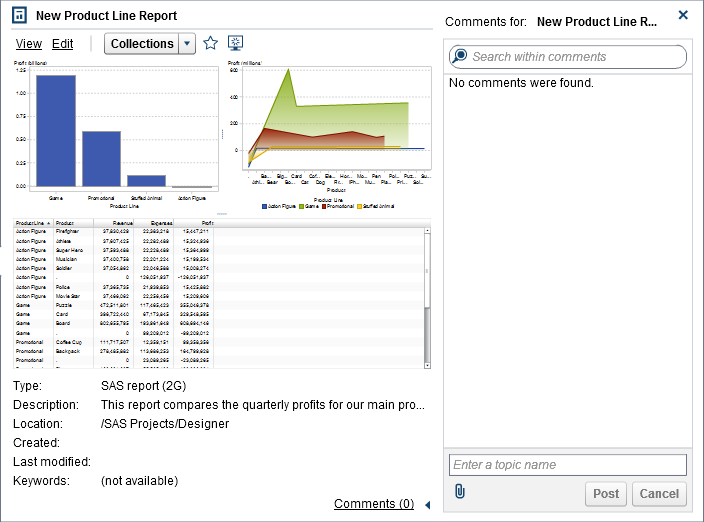Add Comments to Objects on the Classic Home Page
If you have the Add or View Comments capability, then you can use the object inspector on the classic home page to add (or view) comments to objects on the home page. You can add comments to reports,
explorations, stored processes, stored process reports, tables, and queries. You can also respond to existing comments or edit your own comments. You cannot
comment on folders, favorite groups, or collections. You cannot see comments that
were added to visualizations using the explorer.
To add a comment:
-
Click on a report, exploration, stored process, stored process report, table, or query to open the object inspector.
To respond to an existing
comment:
Note: To edit another user’s
comments or to delete comments, you must belong to the predefined
role Comments:Administrator. This role includes
the capabilities of editing or deleting comments.
To search for a comment:
-
Enter the word or phrase that you want to search for in the search field. Press Enter.
Copyright © SAS Institute Inc. All rights reserved.