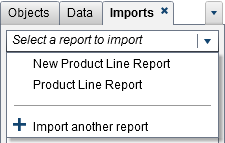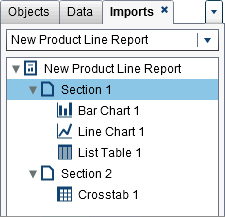Import a Report or Report Objects
You can import an entire
existing report, any section from an existing report, or any report
object from an existing report. You can immediately save the imported
report with a new name, or you can customize it, and then save it.
Note: Reports that you export from
an exploration in the explorer might look slightly different in the
designer.
To import a report
into the designer:
-
In the tree view on the Imports tab, a list of the report name, the sections, and the report objects is displayed. Drag the report, a single report object, multiple report objects, or an entire section and drop it onto the canvas.
-
Select File
 Save As, or click
Save As, or click  , which displays the Save As window.
Enter a Name. Report names cannot use these characters:
, which displays the Save As window.
Enter a Name. Report names cannot use these characters: / \ -
Modify the report objects, properties, styles, roles, filters, display rules, ranks, and interactions as needed.
Copyright © SAS Institute Inc. All rights reserved.