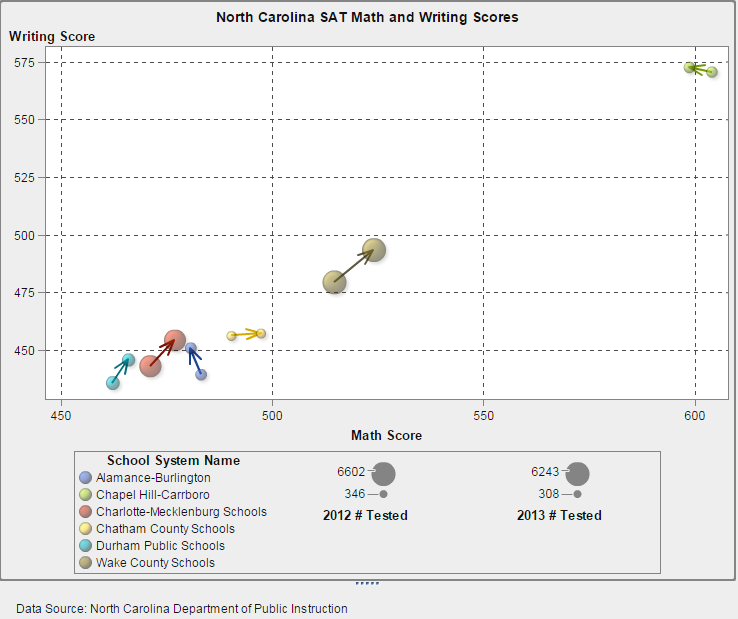Example: Vector Plot
About the Vector Plot Example
This example uses a vector plot to show the changes in SAT exam scores for different North Carolina school systems
from 2012 to 2013. The graph is enhanced by adding bubble plot overlays.
Here are the main features
of this graph:
-
Vector lines show the changes in the average math and writing scores between 2012 and 2013.
-
Bubbles represent the average score for each year. The size of the bubble represents the number of students who took the test.
-
To modify the appearance, the arrow line thickness was reduced and the transparency for the bubbles was increased. In addition, grid lines and a sheen data skin were applied to the graph. (These changes were made in the designer.)
-
To reduce the number of school systems for comparison, a filter was applied in the designer on the School System Name category.
Build the Graph Object for the Vector Plot Example
Tip
As a shortcut, you can select
a bubble change plot from the graph gallery.
-
-
-
-
-
Save the graph object. See Save a Custom Graph Object So It Appears in the Designer.
Copyright © SAS Institute Inc. All rights reserved.