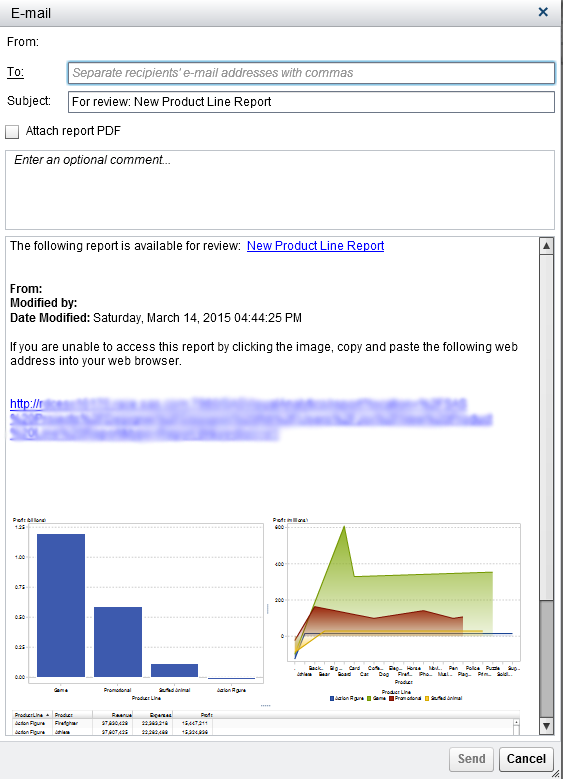E-mail a Report
You can e-mail a link to a report to someone. If the recipient opens the e-mail message on a PC or Mac with a Flash-enabled viewer, and then clicks the e-mail link, then the report is displayed in the viewer.
If the recipient opens the e-mail message on a mobile device, and then clicks the e-mail link, then the report is displayed using the SAS Mobile
BI app if the user has it installed.
Tip
Use the Order
the actions associated with a content type preference
for the SAS Visual Analytics home page to specify which application
opens the report when you click on an e-mail link.
To e-mail a report
from the designer:
-
Select File
 E-mail. The E-mail window is displayed.
The designer automatically adds your e-mail address to the From field. The URL for the report is automatically generated, and a preview appears in the e-mail message.
E-mail. The E-mail window is displayed.
The designer automatically adds your e-mail address to the From field. The URL for the report is automatically generated, and a preview appears in the e-mail message.
-
Alternatively, click the To label. The Add Recipients window is displayed. Select one or more names. Click OK to return to the E-mail window.Here are some considerations for adding e-mail recipients:
-
Separate multiple e-mail recipients with a comma.
-
You can select a maximum of 100 e-mail recipients in the Add Recipients window.
-
A user’s e-mail address must be stored in metadata to be displayed on the View All tab in the Add Recipients window.
TipPosition your mouse pointer over the To field to see all of the recipients. -
-
(Optional) Select Attach report PDF. This option is useful if your report contains filters or interactions that you typically do not save with the report. This PDF is different from a PDF that is attached when a report is distributed, which contains only filters or interactions that have been saved.
Copyright © SAS Institute Inc. All rights reserved.