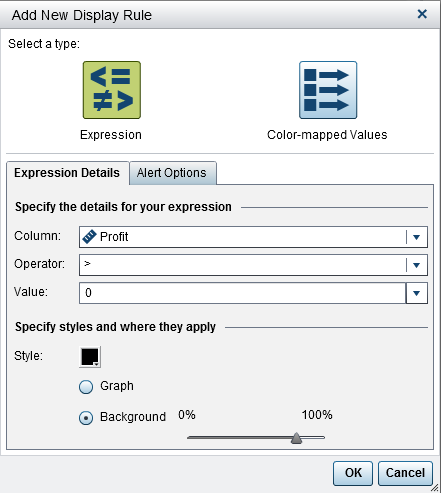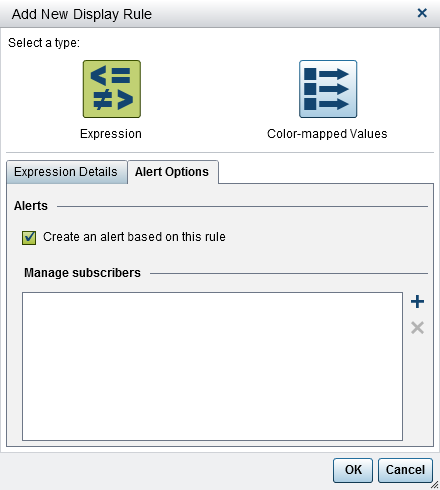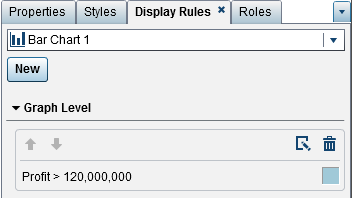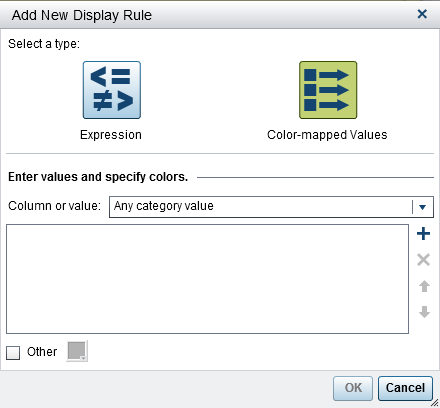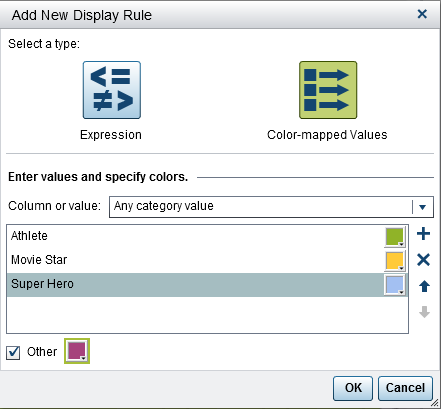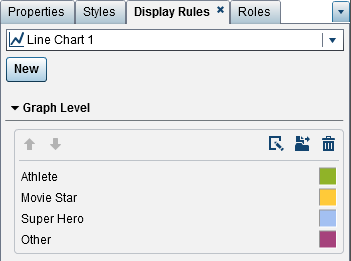Adding Graph-Level Display Rules
You can add display rules to graphs. Note that you
cannot create a display rule to highlight dates in a graph.
Add Display Rules to a Graph Using an Expression
Here are some key points
about adding an expression-based display rules to a graph:
-
Display rules can be added to a waterfall chart only if you clear the Color by response sign check box on the Properties tab in the right pane.
-
You can create an expression-based display rule for a 100% stacked bar chart, which uses the Grouping style and Grouping scale properties. However, the display rule cannot be based on a percentage.
To specify a new expression-based
display rule for a graph:
-
If your graph contains a hierarchy, then you can specify the hierarchy levels in which the display rule is applied.
-
Note: Background is available only for bar charts, waterfall charts, line charts, scatter plots, time series plots, and bubble plots. It is also available for needle plots, which are created in the SAS Visual Analytics Graph Builder (the graph builder).
-
(Optional) On the Alert Options tab, select the Create an alert based on this rule check box. For more information about alerts, see Working with Alerts for Report Objects.Use the Manage subscribers list to add users who you want notified when the alert condition is met.
Note: A warning badge is displayed
on a graph when the color is overloaded. This happens when multiple
measures are assigned, a color or group role is assigned, or multiple
overlays are present (which have cycling colors).
Add Display Rules to a Graph Using Color-Mapped Values
Note: Display rules can be added
to a waterfall chart only if you clear the Color by response
sign check box on the Properties tab
in the right pane.
To specify a new display
rule for a graph using color-mapped values:
-
(Optional) Click
 on the Display Rules tab to change the graph-level display rule to a report-level display rule.
on the Display Rules tab to change the graph-level display rule to a report-level display rule.
Copyright © SAS Institute Inc. All rights reserved.