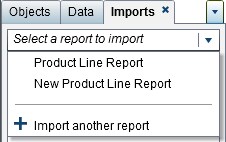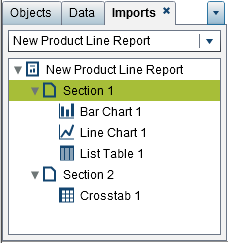Import a Report or Report Objects
You can import an entire
existing report, any section from an existing report, or any report
object from an existing report. You can immediately save the imported
report with a new name, or you can customize it, and then save it.
Note: Reports that are imported
from the explorer might look slightly different in the designer.
To import a report
into the designer:
Copyright © SAS Institute Inc. All rights reserved.