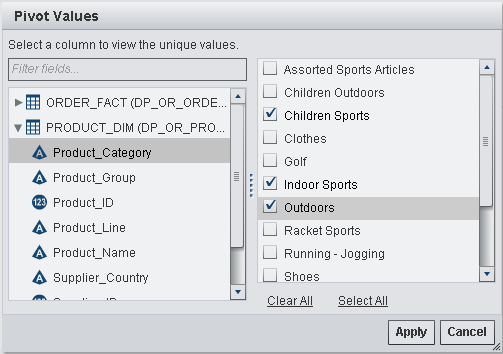Use the Pivot By Feature
The pivot by feature
provides an easy and powerful way to summarize data for analytics.
You can specify a column to use as a categorical variable and the
unique values to use. When the data query is run, the output table
is summarized with the aggregations that you apply.
To use the pivot by
feature:
The following display
shows an example of the Column Editor tab
when a pivot by column is used. The minimum and maximum Total_Retail_Price
are calculated for each Customer_ID and are then pivoted by (transposed
by) three values of the Product_Category column.
Column Editor Tab with a Pivot By Column

Tip
TRP is specified as the label
for the Total_Retail_Price column. Look at the next display to see
how the label is used to create labels for the new columns.
The following display
shows how pivoting the Customer_ID column by three values of the Product_Category
column results in additional output columns. A substring of the pivot
by values is used as a prefix to each column name and the aggregate
function is used as a suffix. The pivot by column label and aggregate
function are used in the output column label.
Output Columns Tab with Pivot By Values
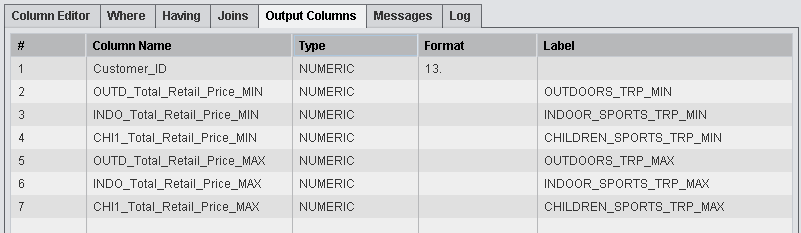
Copyright © SAS Institute Inc. All rights reserved.