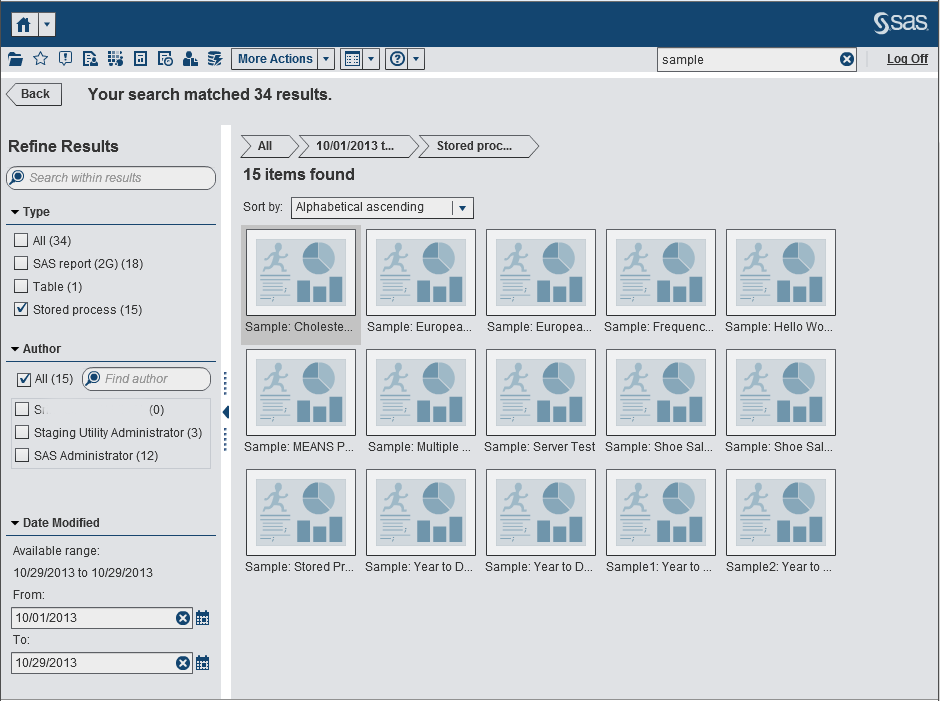Refining Your Search Results
You can refine your
search results using your original search on the metadata server.
After you enter your original search using the menu bar on the home
page, the search results are displayed in the workspace. Note that
when you refine your search results, the initial 5000 item subset
is not affected.
The refine search feature
is dependent on your locale. The search is not case sensitive. No
special characters are recognized except spaces and quotation marks.
You can refine the search
results displayed in the workspace using the Search within
results field in the left pane. When you enter a term
or terms, you can use quotation marks and spaces when you are searching
within your results. Only the items that match your refined search
appear in your workspace. Each search term that you enter must appear
at least once in the object name, the description, the author name,
or keywords in the metadata.
You can also refine
your search results by selecting (or clearing) check boxes in the
left pane. Note that the totals in the parentheses in any panel are
dependent on what has been selected in the other two panels.
The following panels
are available:
-
The Type panel shows the available object types. In SAS Visual Analytics, you can search for SAS report (2G), Table, Stored process, Visual data query, or Visual exploration. Depending on the SAS products that you have licensed at your site, other SAS object types might appear in the Type panel. The default is All object types.The available types are determined by the capabilities that your system administrator has assigned. For example, you might see only the All, SAS report (2G), Table, and Stored process check boxes in the Type panel.
-
The Date Modified panel lists the dates that the objects were last modified. You can refine the search to a specific date range by specifying a From date, a To date, or both. If the initial results set represents only a single day, then the From and To fields are hidden to conserve visual space.The dates are time zone dependent. If your company has offices in multiple time zones, then the date modified time stamp on the object reflects the time at which it was saved using the current user’s time zone. For example, if a report was modified by a user on January 3 at 2:00 a.m. in New York, another user in California sees that it was modified on January 2 at 11:00 p.m.
At the top of the workspace,
you can see the breadcrumbs for the selections that you have made
to refine your search. Breadcrumbs change as you modify the selections
in the Type, Author,
and Date Modified panels. The breadcrumbs
also show any search strings that you entered in the Search
within results field.
The appearance of the
left panel is saved across sessions of SAS Visual Analytics. For example,
if you collapse the Type panel, and then
change the width of the Refine Results section,
when you log off and log back on, the Type panel
remains collapsed, and the Refine Results section
has the new width. This is important to remember if you close the Refine
Results section. Your Refine Results selections
are not retained across sessions or primary searches in SAS Visual
Analytics.
Copyright © SAS Institute Inc. All rights reserved.