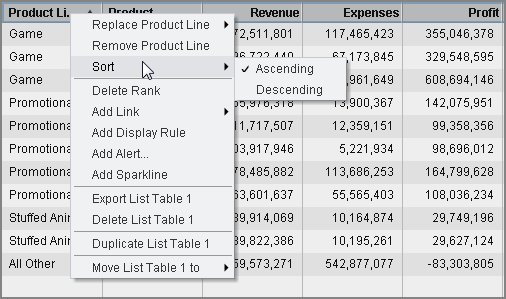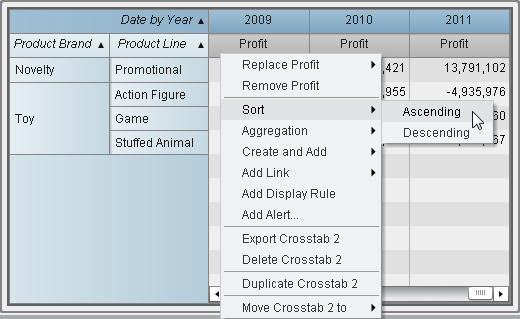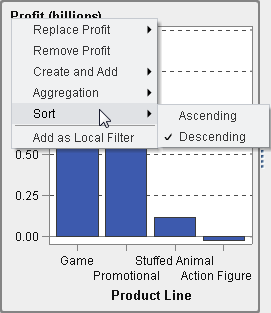Sorting Data in Reports
How Sorting Can Help with Analysis
Information can be easier
to understand when it appears in an intentional order. Applying a
sort order to one or more data items in the designer enables you to
arrange rows and columns in tables and axis labels on charts in some
order, such as alphabetically or highest to lowest numerically. Interactively
changing the order of data can provide you with a different perspective
that often facilitates valuable insight. For example, in a report,
sales employees who are initially arranged alphabetically can be re-sorted
by sales amount.
Ranking can help reduce
the amount of visible data and is often used in combination with sorting. For more information,
see Add a New Rank.
Copyright © SAS Institute Inc. All rights reserved.