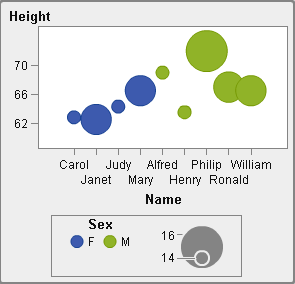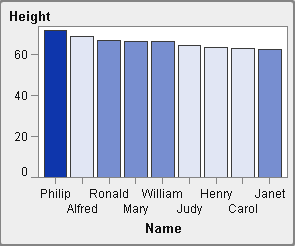Working with Roles
About Roles
When you create a custom
graph object, you determine which data roles become available for
assignment. However, you do not assign data to those roles in the
graph builder. When the graph object becomes available to report designers
for use in their reports, the report designers assign data items to
the available roles.
Create Optional Roles
When you drag and drop
a graph element onto the canvas, the required roles for that graph
element are created on the Role Definitions tab.
You can create additional, optional roles.
To create an optional
role:
-
Select the type of role that you want to create. For more information, see Types of Roles.
-
Select the data type, or classification, for the role. For information about the data types, see Working with Data Items in a Report.
-
If the Allow multiple data assignments check box is available, then you can select or clear the check box. When this option is selected, the role can have more than one measure assigned. For example, in a line chart, if multiple measures are assigned to the Y axis, then the graph shows a line for each measure.
Types of Roles
In addition to the standard
roles, such as Time, X, or Category, you can add the following roles
by clicking Add Role on the Role
Definitions tab. The roles that are available depend
on the type of graph element.
-
The following example shows the heights of a group of students. A student’s gender is specified for the Color role.The Color role can be any data type. In this example, the Color role is assigned a Category data type.Note: When you add the Color role to a graph element in a data-driven lattice, the Measure data type is not always available. The Measure data type is not available for a bar chart, a waterfall chart, or a scatter plot.In some graph elements, such as a bar chart, the Group role also colors the graph based on the values of the group variable. In those graph elements, the Color role is used to color the data across a color gradient as shown in the following example. In this case, the Color role must be a Measure data type.
Copyright © SAS Institute Inc. All rights reserved.