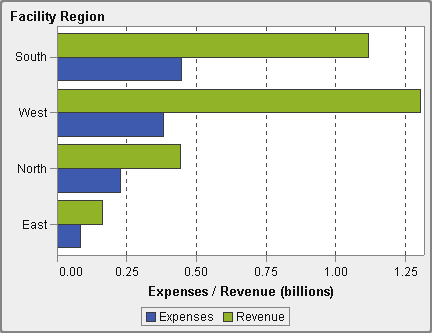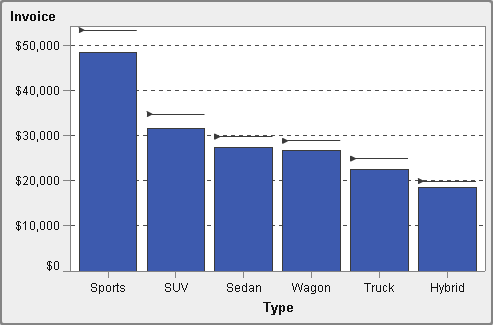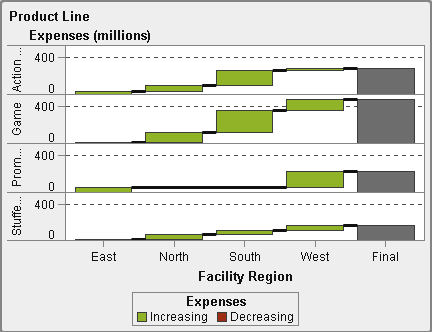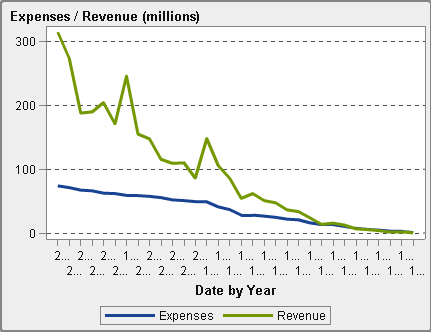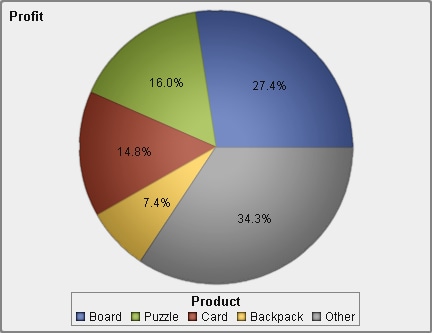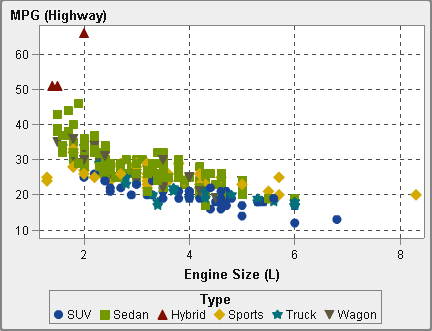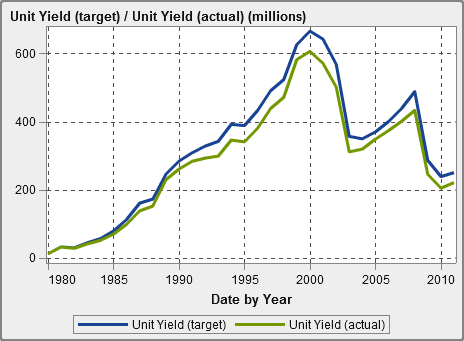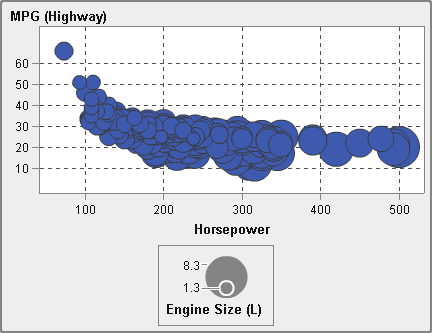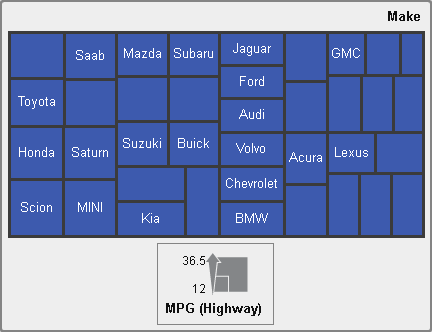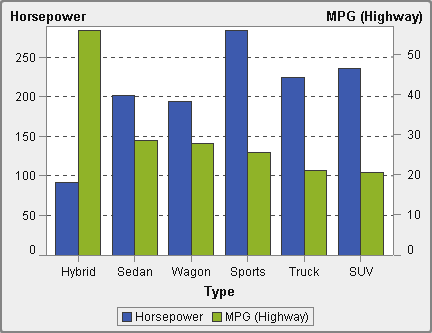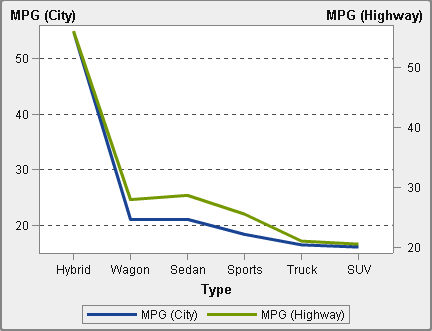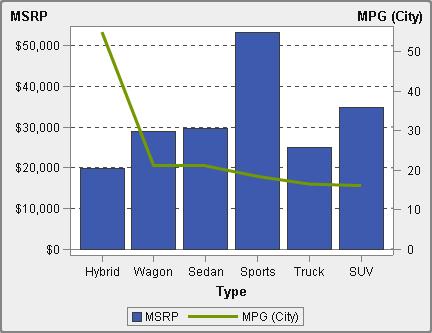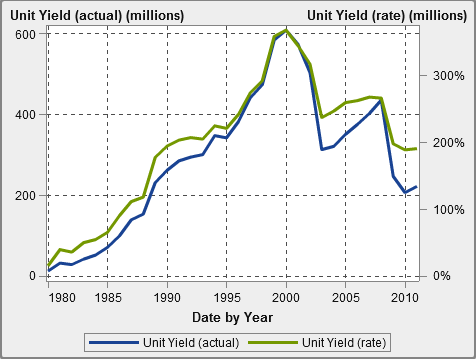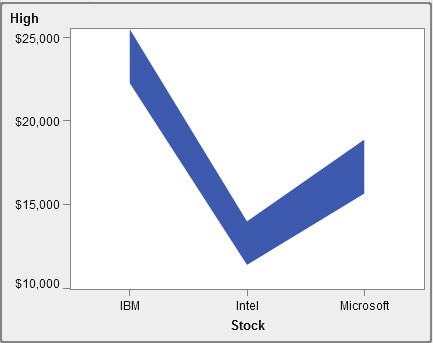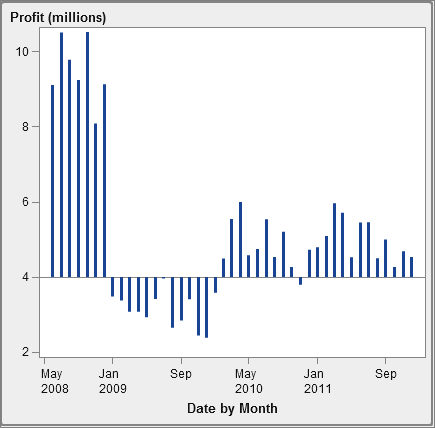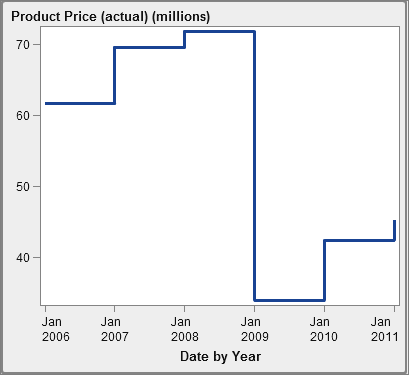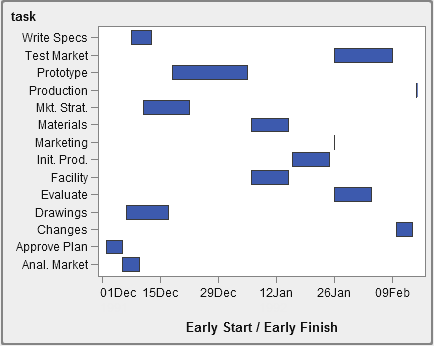Graphs, Charts, and Plots
Bar Charts
A bar chart consists
of vertical or horizontal bars that represent quantitative data. Use
bar charts to compare data that is aggregated by the distinct values
of a category.
Waterfall Charts
A waterfall
chart (also known as a progressive bar chart) shows
how the initial value of a measure increases or decreases during a
series of operations or transactions. The first bar begins at the
initial value, and each subsequent bar begins where the previous bar
ends. The length and direction of a bar indicate the magnitude and
type (positive or negative, for example) of the operation or transaction.
The resulting chart is a stepped bar showing how incremental changes
lead to the final value of the measure.
Line Charts
A line
chart shows the relationship of one or more measures
over some interval, such as time or a series of ranges. You can measure
a single measure (univariate analysis), or you can show the relationships
among multiple measures (multivariate analysis), such as the leading
or lagging relationship between advertising and sales over time. The
category on the X axis of a line chart is discrete; the category on
the X axis of a time series plot is continuous.
Pie Charts
A pie chart displays
a part-to-whole relationship in a circle divided into multiple slices
for each value of a category data item based on a single measure data
item. Each slice represents the relative contribution of each part
to the whole. In a pie chart, the legend is sorted by contribution.
Effective pie charts
limit the number of slices to 5 or 6. In the designer, you can use
a rank to reduce the number of slices in a pie chart. For more information,
see Adding a New Rank.
Scatter Plots
A scatter
plot is a two-dimensional plot that shows the relationship
of two measure data items. Each marker (represented by a symbol such
as a dot, a square, or a plus sign) represents an observation. The
marker’s position indicates the value for each observation.
Use a scatter plot to examine the relationship between numeric data
items. You can apply grouping by assigning a category to the Color role.
Bubble Plots
A bubble
plot is a variation of a scatter plot in which the markers
are replaced with bubbles. A bubble plot displays the relationships
among at least three measures. Two measures are represented by the
plot axes, and the third measure is represented by the size of the
bubbles. Each bubble represents an observation. A bubble plot is useful
for data sets with dozens to hundreds of values. You can add categories
to the Grouping and Lattice roles.
Note: A bubble’s size is
scaled relative to the minimum and maximum values of the size variable.
The minimum and maximum sizes are illustrated in the plot legend.
The actual value for each bubble is displayed as a data tip. For example,
the legend that is displayed in A Bubble Plot, the minimum size is 1.3 and the maximum size is 8.3.
Treemaps
A treemap displays
your data as a set of rectangles (called tiles). Each tile represents
a category or a hierarchy node. The color of each tile represents
the value of the first measure. The size of each tile represents the
value of the second measure. (There are two data roles for measures
in a treemap—Size and Color.)
For example, a sales data treemap might have tile sizes that represent
the number of orders, and it might have tile colors that are derived
from color gradients that represent sales.
The layout of the tiles
in the treemap is dependent on the size of the display area because
it uses a space-filling algorithm to lay the tiles down.
This means that the same treemap might appear slightly different in
the designer than it does in the viewer or on a mobile device
because the aspect ratio and size available in those viewers might
be different from what the original report designer sees in the designer.
Dual Axis Time Series Plots
A dual
axis time series plot is a variation of the time series
plot that has two measures. A measure is displayed on both the left
and right side of the Y axis.
For example, a dual
axis time series plot can be useful when you need to display two measures
that have the same unit of measurement and different scales, such
as quantity ordered and returns, or when you need to display two measures
that have different units of measurement, such as sales and quantity
ordered.
Band Plot
A band
plot draws a horizontal band with two Y values for each
X value. Or, it draws a vertical band with two X values for each Y
value. A band plot is typically used to show confidence, error, prediction,
or control limits. The points on the upper and lower band boundaries
can be joined to create two outlines. The area between the boundaries
can be filled.
Needle Plot
Step Plot
Copyright © SAS Institute Inc. All rights reserved.