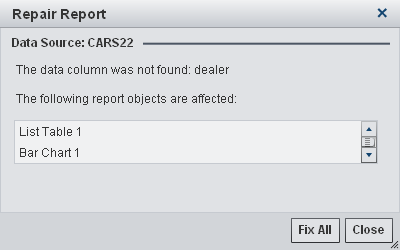Repairing Reports
When you open a report
in the designer, you might be prompted to repair the report. For example,
this can happen when one or more columns have been removed from the
data source. You might be prompted to repair the report when you refresh
a report or change a data source. You might be prompted to repair
a report if your system administrator is still deciding which data
items should be in a table.
To repair a report:
Copyright © SAS Institute Inc. All rights reserved.