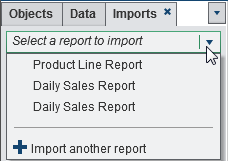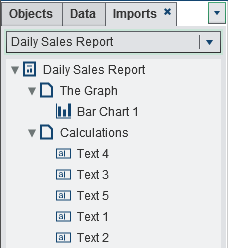Basing a New Report on Report Objects Imported from One or More Existing Reports
If there is an existing
saved report that closely matches the report that you want to create,
then you can open the existing report that contains the report objects
that you want to reuse. The report objects can be from either a report
that has been saved in the designer or from a report that has been
exported from the explorer. (For example, you might want to reuse
calculated data items or hierarchies from an existing report in your
current report.) You can immediately save the report with a new name,
or you can customize the existing report, and then save it.
To base a new report
on report objects that have been imported from one or more existing
reports:
Copyright © SAS Institute Inc. All rights reserved.