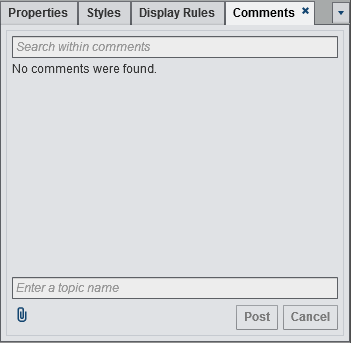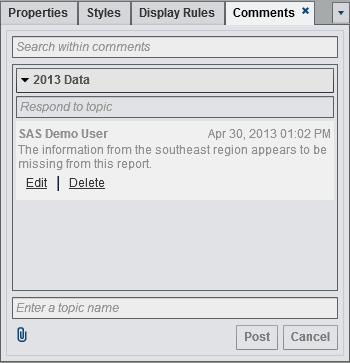Adding Comments to Reports
If you have the Add
or View Comments capability, then you can add or view comments. You
can edit your own comments and respond to other comments. You must
save a report before you can add comments.
In the designer, you
can add comments to the whole report, but you cannot add comments
to the individual report objects.
Note: If comments have been added
to an individual report object using the home page, the explorer,
or the viewer, then those comments cannot be displayed or edited in
the designer.
To add a comment to
a report:
To respond to an existing
comment:
Copyright © SAS Institute Inc. All rights reserved.