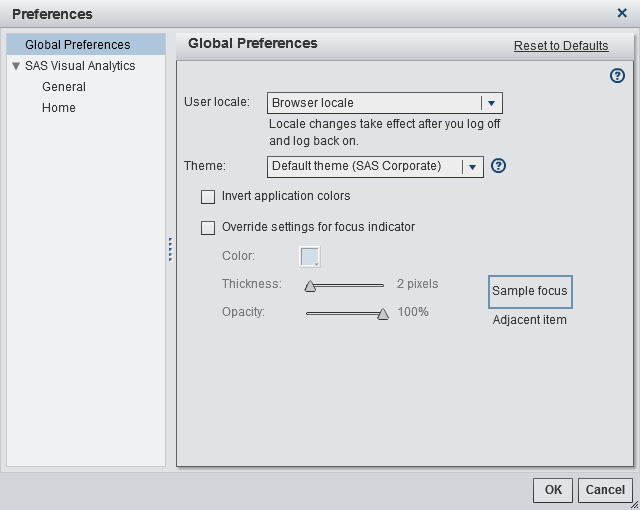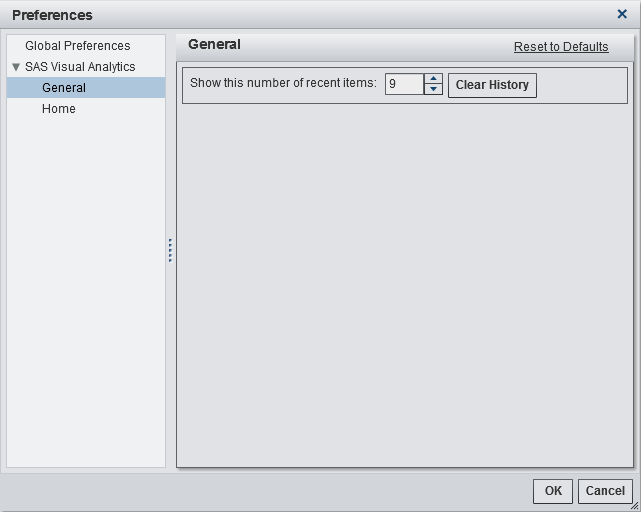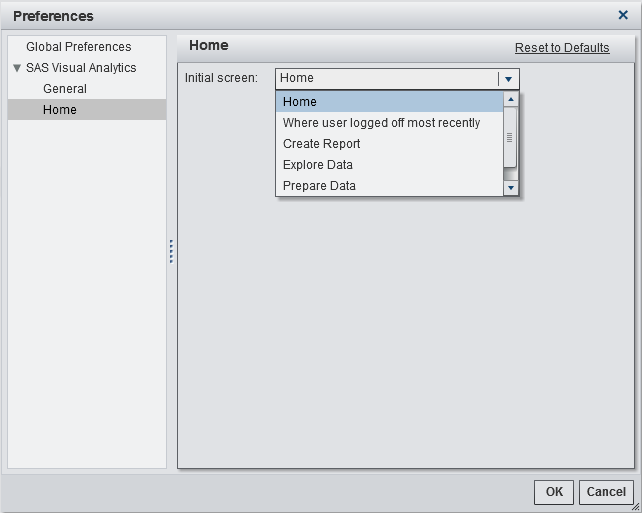Specifying Your Preferences
Specifying Global Preferences
Specifying the SAS Visual Analytics General Preferences
Specifying Your Initial Screen Preference
To specify the initial
screen preference using the home page:
Specifying Other Preferences
You can specify other
preferences in SAS Visual Analytics:
-
For information about SAS Visual Data Builder preferences, see Specifying Your Preferences for SAS Visual Data Builder.
-
For information about SAS Visual Analytics Explorer preferences, see Specify Preferences That Are Specific to SAS Visual Analytics Explorer.
-
For information about SAS Visual Analytics Designer preferences, see Specifying Your Preferences for the Designer.
Copyright © SAS Institute Inc. All rights reserved.