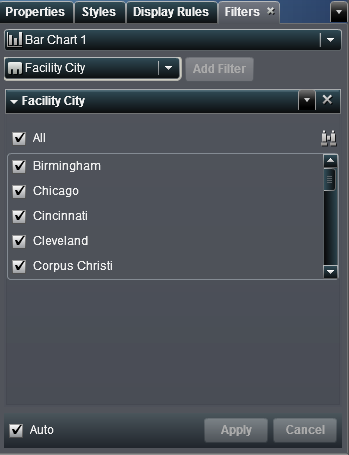Creating a Filter for a Report Object
To create a filter
for a report object:
-
Click
 for options. The available options depend on the
whether you are filtering dates, characters, or numerics. The options
might include Edit Filter, Filter
using continuous values, Filter using discrete
values, Select all, Clear
all, and Invert selection.
For information about using the Edit Filter window, see Editing a Filter Using the Edit Filter Window.
for options. The available options depend on the
whether you are filtering dates, characters, or numerics. The options
might include Edit Filter, Filter
using continuous values, Filter using discrete
values, Select all, Clear
all, and Invert selection.
For information about using the Edit Filter window, see Editing a Filter Using the Edit Filter Window.
Copyright © SAS Institute Inc. All rights reserved.