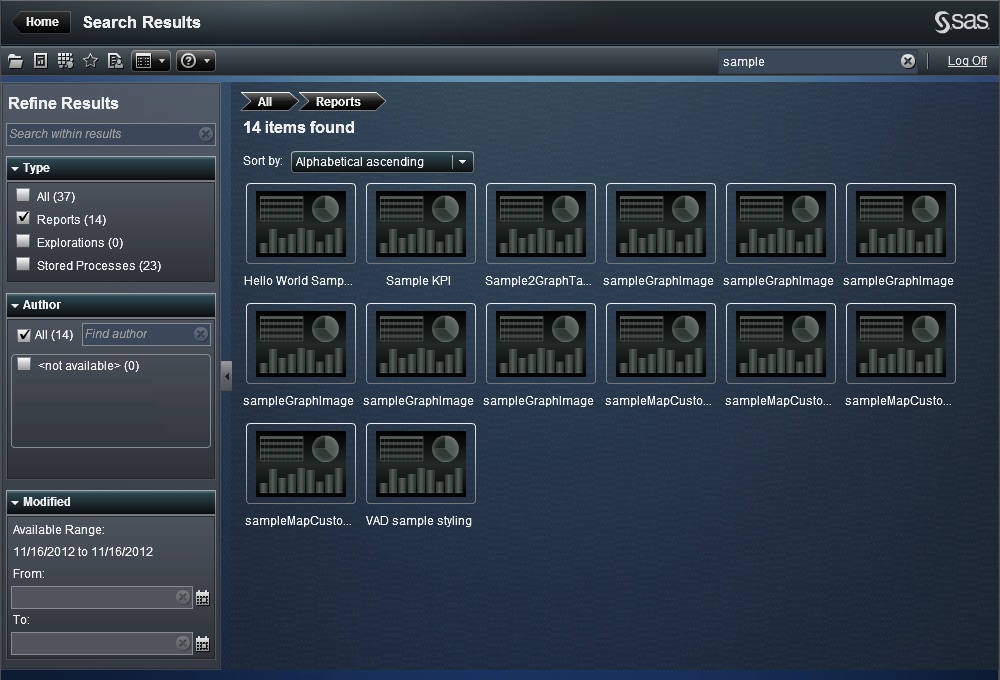Refining Your Search Results
You can refine your
search results following your original search on the metadata server.
After you enter your original search using the menu bar on the home
page, the search results are displayed in the workspace. Note that
when you refine your search results, the initial 5000 item subset
is not affected.
The refine search feature
is dependent on your locale. The search is not case sensitive. No
special characters are recognized, except spaces and quotation marks
(").
You can refine the search
results displayed in the workspace using the Search within
results field in the left pane. When you enter a term
or terms, you can use quotation marks (") and spaces when you
are searching within your results. Only the items that match your
refined search appear in your workspace. Each search term that you
enter must appear at least once in the report name, the description,
or the author name in the metadata.
You can also refine
your search results by selecting (or clearing) check boxes in the
left pane. Note that the totals in the parentheses in any panel are
dependent upon what has been selected in the other two panels.
The following panels
are available:
-
The Type panel enables you to specify if you want to search for Reports, Explorations, or Stored Processes. The default is all object types.The available types are determined by the capabilities that your administrator has assigned. For example, you might see only reports in the list.
-
The Modified panel lists the modified dates of the objects that were found on the server. You refine the search to a specific date range by specifying a From date, a To date, or both.The dates are time zone dependent. If your company has offices in multiple time zones, then the time stamp on the report, exploration, or stored process reflects the time it was saved using the current user's time zone. For example, if a report was modified by a user on January 3 at 2:00 a.m. in New York, then another user in California can see that it was saved on January 2 at 11:00 p.m.
At the top of the workspace,
you can see the breadcrumbs for the selections that you have made
to refine your search. These selections change as you modify the items
that you have selected in the Type, Author,
and Modified panels. The breadcrumb also
shows any search string that you entered in the Search
within results field.
Your selections in the
left panel are saved across sessions of SAS Visual Analytics. For
example, if you collapse the Type panel and
then change the width of the Refine Results section,
then when you log off and back on, the Type panel
remains collapsed and the Refine Results section
remains at the new width. This is important to remember if you close
the Refine Results section. Your Refine
Results selections are not retained across sessions or
primary searches in SAS Visual Analytics.
Copyright © SAS Institute Inc. All rights reserved.