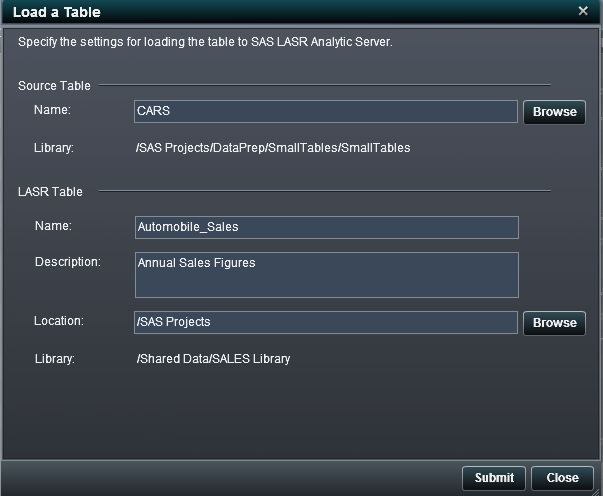About Loading Data to the SAS LASR Analytic Server
Table Metadata
Source tables are registered
in metadata with Register Tables wizard in
SAS Management Console or by using PROC METALIB. Then, you use SAS Visual Analytics Administrator
to load tables to memory on the SAS LASR Analytic Server. SAS Visual Analytics Administrator
uses table metadata for information about table properties such as
column names and data types. Output tables, which are shown as target
tables in the Load a Table window, are registered
when you click Submit in the Load
a Table window.
Requirements for Loading Tables
Using the Load a Table Window
You can access the Load
a Table window from the LASR Tables tab
or from the Folders window. This window enables
you to load or reload tables to the SAS LASR Analytic Server.
Copyright © SAS Institute Inc. All rights reserved.