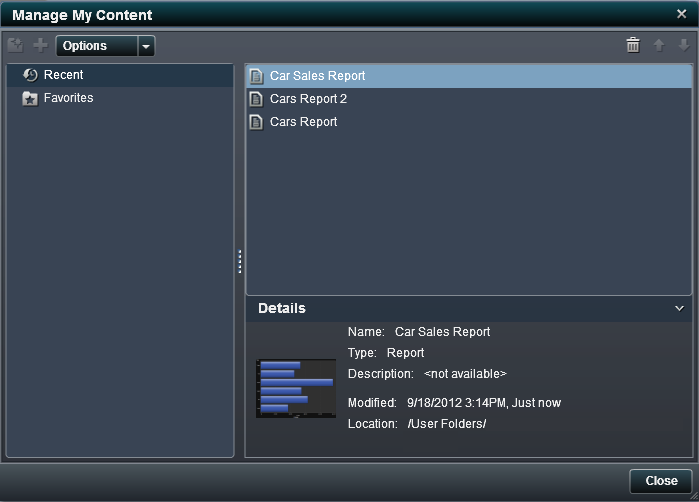The home page displays
recent reports, explorations, and stored processes, as well as favorites,
under the
My Content heading on the home
page. To manage your content, click
Manage to
the right of the
My Content heading. This
displays the
Manage My Content window.
The icons in the Manage
My Content window let you create a new favorites group,
add a favorite, or select options.
|
|
|
|
|
Creates a new folder
for your reports and explorations.
|
|
|
Adds a report, exploration,
or stored process to your list of favorites.
|
|
|
Enables you to select
either Clear Recent History or Clear
Favorites.
|
|
|
Enables you to delete
a favorites folder, a report, an exploration, a stored process, or
recent content one at a time. You can delete multiple favorite items
by pressing the Ctrl key.
|
|
|
Enables you to move
favorites folders, reports, explorations, and stored processes up
in the list to change what is displayed under the My Content heading
on the home page.
|
|
|
Enables you to move
favorites folders, reports, explorations, and stored processes down
in the list to change what is displayed under the My Content heading
on the home page.
|
When you select a report,
exploration, or stored process in the
Manage My Content window,
the details such as the name and location of that report are displayed.
If you select a favorite group, the details include information about
how many favorites the folder contains and its location.