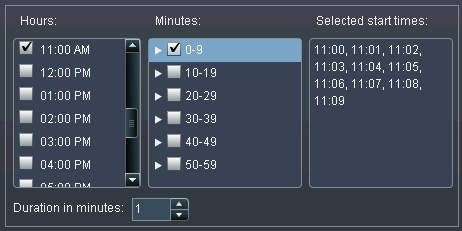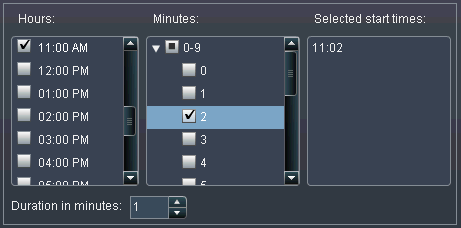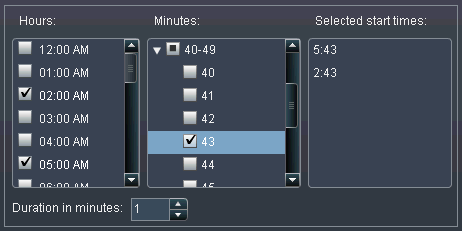Creating Events
Why Use Events?
Creating a Time Event
You can create a time
event and use it as a trigger (a condition that must be met in order
to run a flow on the scheduling server).
To create a time event:
-
Specify the details of when the time event should repeat. The specific fields that you can use depend on the recurrence interval that you select.If the recurrence interval requires you to select start times, use the Hours and Minutes check boxes to select the times. The Minutes area contains groupings of ten-minute intervals. Selecting a check box for the grouping selects all of the minutes in that grouping.
Copyright © SAS Institute Inc. All rights reserved.