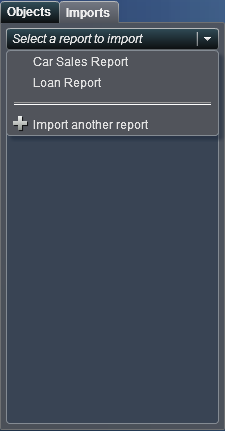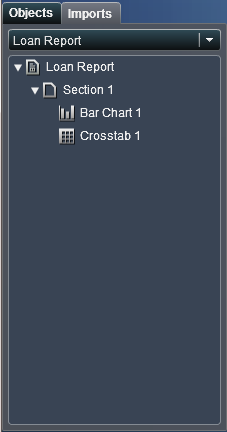If there is an existing
saved report that closely matches the report that you want to create,
then you can open the report that contains the report objects that
you want to reuse. The report objects can be from either a report
that has been saved in the designer interface or from a report that
has been exported from the explorer interface. You can save the report
under a new name or you can edit the report to make some customizations
and then save it.
To base a new report
on report objects imported from one or more existing reports:
-
Open or import the existing
report by doing one of the following:
-
On the SAS Visual Analytics home
page, double-click the report that you want to open.
-
In the designer interface:
-
Select
File  Recent
Recent and then select the
report name.
-
Click

beside the recent content drop-down list, and then
select a report name.
-
Select
File Open
Open to display the
Open window.
-
Click

to navigate to a report and then select it.
-
Click
Imports in
the left pane. Select a report name or click
Import another
report to display the
Open window,
where you can select a report.
Imports Tab with a Report List
In the tree view on
the left, a list of sections and report objects appears. Drag a single
report object, multiple report objects, or entire section that you
want to include in the new report and drop it onto the canvas.
Imports Tab with a List of Report Objects
-
(Optional) Modify the
report objects, properties, and styles. If you have a gauge (or gauges)
in your report, then you can also update the display rules.
-
Select
File  Save
Save or
click

,
which displays the
Save As window. Enter
a
Name. Report names cannot use these characters:
/
\
-