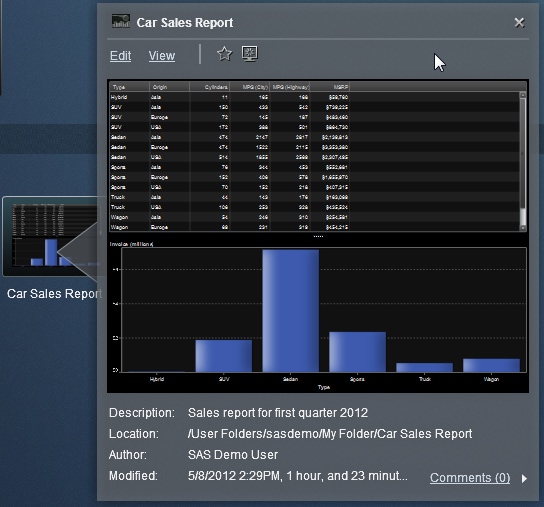Discovering Details about Objects on the Home Page
The home page provides
a feature that enables you to quickly find more information about
an object when you click it. You can see a description of the report
or exploration, where the report or exploration is saved, who the
author is, and when the report or exploration was modified. A small
toolbar lets you add the report or exploration to your favorites or
set it as your preferred starting page. Note that when you set a favorite,
the icon turns yellow ( ).
).
 ).
).
Your role determines
the availability of other actions on the toolbar (such as viewing,
editing, or opening) in the object inspector.
If you have the Report
Viewing role, then the toolbar enables you to open a report in the
Web viewer by clicking Open.