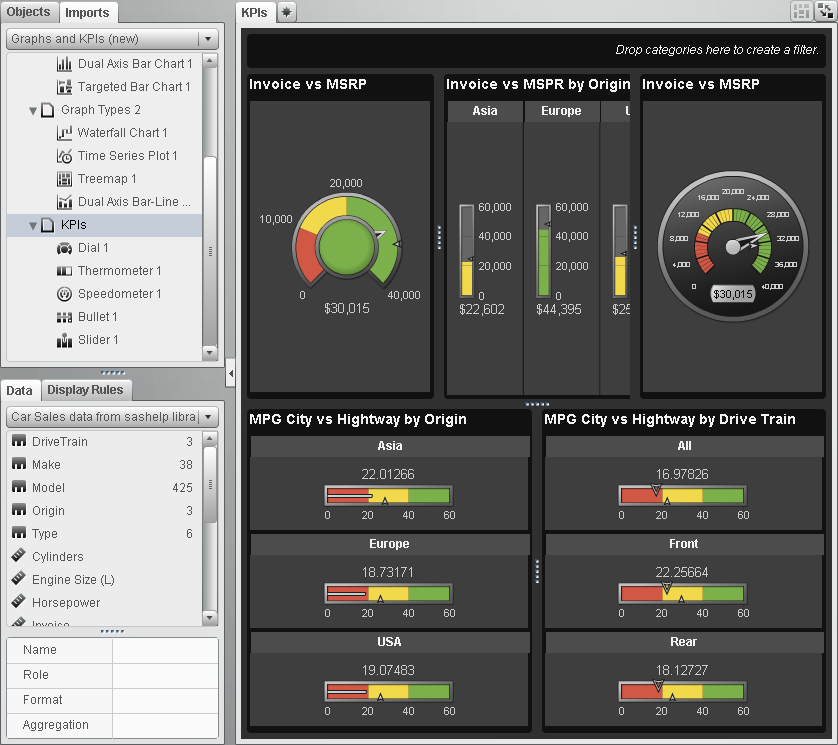Basing a New Report on Report Objects Imported from One or More Existing Reports
If there is an existing
saved report that closely matches the report that you want to create,
then you can open the report that contains report objects that you
want to reuse. The report objects can be from either a report that
has been saved in the designer interface or from a report that has
been exported from the explorer interface. You can save the report
under a new name or you can edit the report to make some customizations
and then save it.
To base a new report
on report objects imported from one or more existing reports:
-
Open or import the existing report by doing one of the following:
-
-
Click Imports in the left panel. Select a report name or click Import another report to display the Open dialog box, where you can select a report. In the tree view on the left, a list of sections and report objects appears. Drag the single report object, multiple report objects, or entire section that you want to include in the new report and drop it onto the canvas.