Step 6: Add SAS Users
Now that you have deployed SAS and successfully validated
that your software is working properly, it is time to add your SAS
users to the SAS system. Adding host or domain accounts for SAS users
to the SAS metadata gives each user a SAS metadata identity. This
enables SAS users to use the software and access SAS metadata objects.
For more information,
see the SAS
Management Console: Guide to Users and Permissions.
Perform the following
steps to add SAS users to SAS metadata:
-
Grant the host or domain accounts for each user the required
Log on as a batch jobright. You can do this by adding the user accounts to the SAS Server Users group that was created in the section Set Up an Operating System Group. -
Create a metadata identity for each user. Follow these steps using SAS Management Console:
-
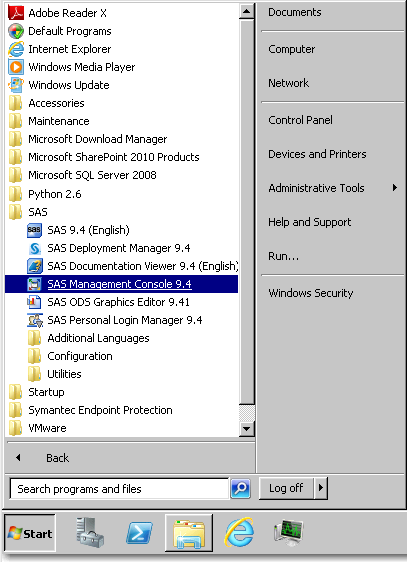 From the Windows Start menu, select All Programs
From the Windows Start menu, select All Programs SAS
SAS SAS Management Console.
SAS Management Console.
-
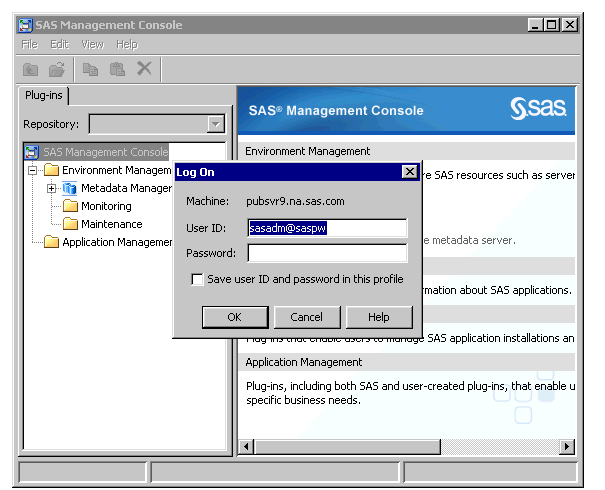 In the Log On dialog box, enter the credentials for the SAS Unrestricted User (sasadm@saspw) and the password specified when you deployed SAS.
In the Log On dialog box, enter the credentials for the SAS Unrestricted User (sasadm@saspw) and the password specified when you deployed SAS. -
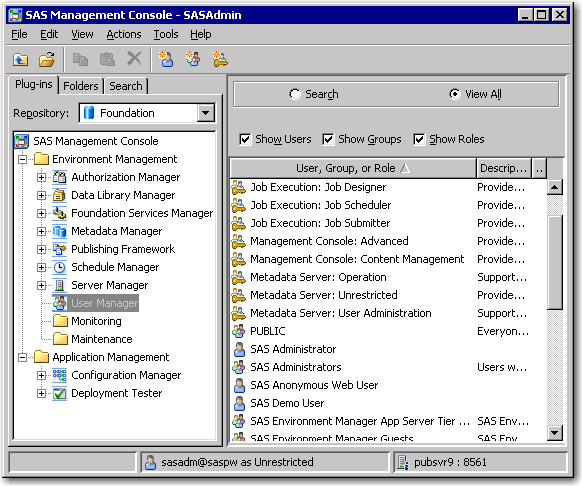 Select User Manager.
Select User Manager. -
Select Actions
 New
New User.
User.
-
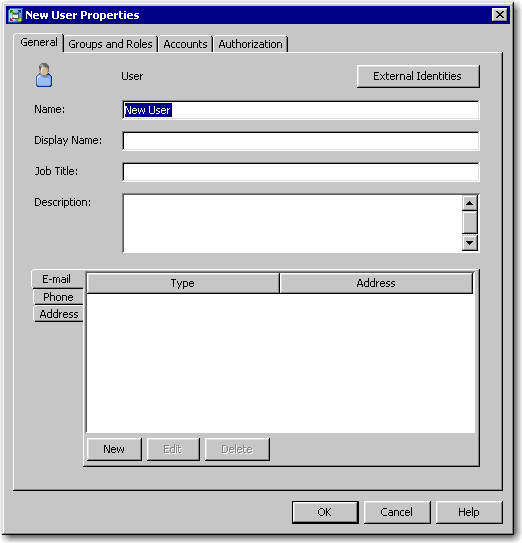 In the Name text box, enter the name of the user.
In the Name text box, enter the name of the user. -
Click the Accounts tab, and then click New.
-
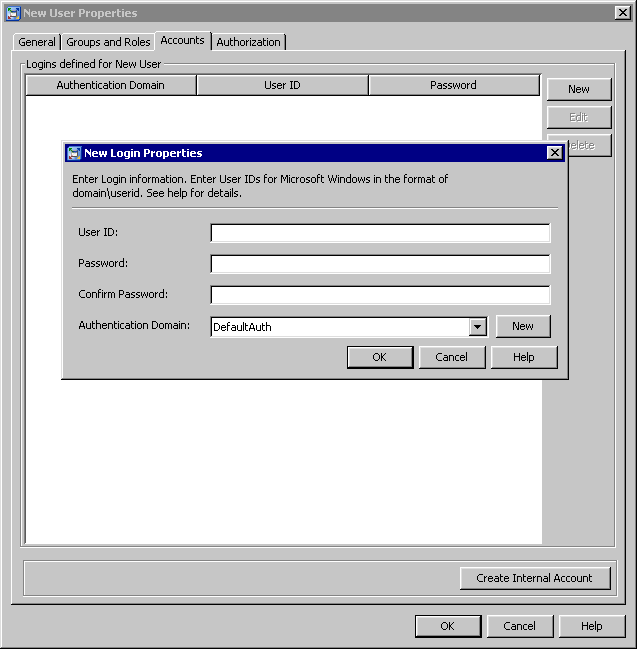 Enter the fully qualified user ID (for example, domain\user-ID or machine\user-ID). Leave the Password field blank and keep the default value DefaultAuth for the Authentication Domain field.
Enter the fully qualified user ID (for example, domain\user-ID or machine\user-ID). Leave the Password field blank and keep the default value DefaultAuth for the Authentication Domain field. -
Click OK.
-
Then, click OK again.
-
Copyright © SAS Institute Inc. All Rights Reserved.
Last updated: September 19, 2017