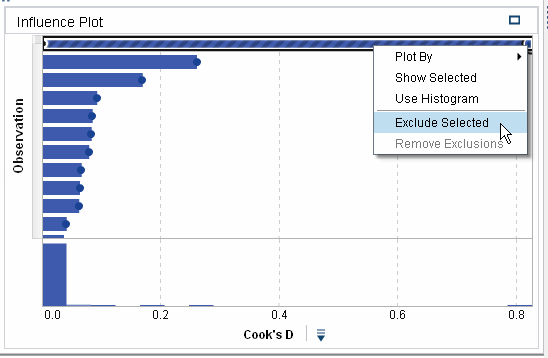Create a Linear Regression
A linear regression
attempts to predict the value of a measure response variable as a
linear function of one or more effects. The linear regression model
uses the least squares method to determine the model.
To create the linear
regression for this example, complete the following steps:
-
Drag and drop the variable Vehicle Type into the Group By field on the Roles tab. This specifies that Vehicle Type is the segmentation variable.The results windows are updated. Instead of creating one model for the entire input data set, separate models are created for each measurement level of the group by variable. In this example, that means that separate models were created based on a vehicle’s classification as a car, a truck, or both.
-
In the Influence Plot, Cook’s D is the default influence statistic. Notice that the first bar in this plot is significantly larger than all the other bars. From this, you can guess that the observations represented by this bar are outliers, and you should exclude them from the model.To exclude these observations, click the bar to select it. Right-click the bar, and select Exclude Selected.The model for the CAR segment is updated to account for the excluded observations.
Copyright © SAS Institute Inc. All rights reserved.