About the Predefined Reports
Location
Predefined reports are in the folder  Usage Reports from the main menu.
Usage Reports from the main menu.
/Products/SAS
Visual Analytics Administrator/Reports/Usage. In the
administrator, you can access the predefined reports by selecting View|
Administrator
overview
|
Provides usage information
by application, user, and object. Uses data from the middle-tier audit
service.
|
|
Relationship
report
|
Provides lineage and
dependency information for selected object types. Uses data from the
middle-tier relationship service.
|
|
Midtier
performance report
|
Provides system metrics
for participating SAS server machines. Uses agent collected metric
(ACM) data.
|
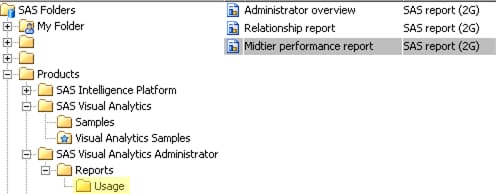
Note: Each predefined report is
populated with data only after its data feed is fully enabled and
operational. Not all predefined reports are supported in all deployments. See How to Provide Administrative Data.
Access
Initial Configuration
In the standard configuration,
only administrators and unrestricted users can access predefined reports
and their underlying data. Details are as follows:
-
The Visual Analytics Data Administrators and Visual Data Builder Administrators groups have ReadMetadata and Read access to the data.
-
The Visual Analytics Data Administrators and Visual Data Builder Administrators groups have ReadMetadata access to the reports.
-
The Visual Analytics Data Administrators and SAS Administrators groups have WriteMemberMetadata access to the
/Products/SAS Visual Analytics Administrator/Reports/Usagefolder. -
An explicit denial of the WriteMetadata permission on each predefined report prevents modification or deletion by anyone other than an unrestricted user.
How to Modify Access
Here is one way to make
predefined reports more widely available:
-
Grant the ReadMetadata permission on the folder that contains the reports (
/Products/SAS Visual Analytics Administrator/Reports/Usage). -
Grant the ReadMetadata and Read permissions on the folder that contains the data (
/Shared Data/SAS Visual Analytics/Autoload/EVDMLA). -
Grant the ReadMetadata permission on the library Environment Manager Data Mart LASR.
Tip
If your site does not use
the reports and underlying data, you can hide them from all restricted
users by adding denials of the ReadMetadata permission.
Data Currency
Data currency is affected
by the following factors:
-
frequency of data collection or generation by the source system
-
frequency of data extraction from the source system to a drop zone
-
frequency of data loading from the drop zone to a SAS LASR Analytic Server
For example, in the
standard configuration, the SAS Visual Analytics key actions audit
data is usually less than 30 minutes old. Audit records are continuously
generated, audit data is extracted every 15 minutes, and the extracted
data is loaded every 15 minutes.
Note: For data extraction and loading,
a new run begins only after the preceding run is completed. This can
cause occasional exceptions to the timing that is described here.
Interacting with Reports
For information about
viewing and interacting with reports, see the SAS Visual Analytics: User’s Guide.
About Custom Reports
Do not modify the predefined
reports. Instead, use the designer to create custom reports.
Before you create a
custom report that uses data structures that SAS provides, or data
that SAS generates, review the following considerations:
-
Data structures, data generation, and available tables are subject to change in future releases (of SAS Visual Analytics or of any underlying component). Any custom reports that you create might require revision before they can be used in a future release.
-
Before you perform any software upgrades, migrations, or new installations, you should you save a backup copy of any custom reports.
Copyright © SAS Institute Inc. All Rights Reserved.
Last updated: December 18, 2018