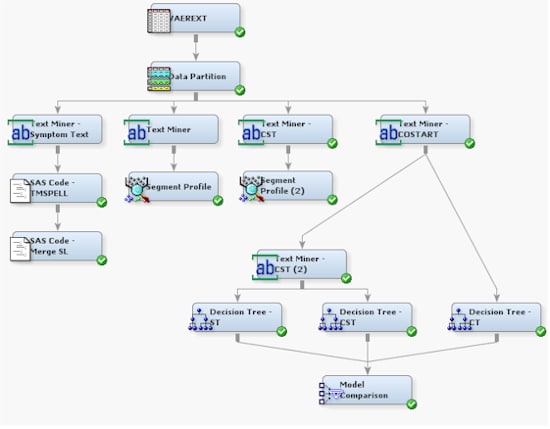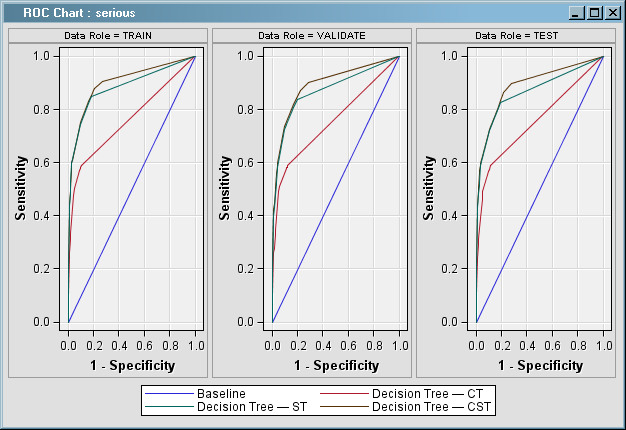Compare the Models
-
From
the
Assess tab, drag and drop a Model Comparison
node into the diagram workspace. Connect all three Decision Tree nodes
to it. The Model Comparison node enables you to compare the performance
of the three different models. Your diagram should look something
like the following:
-
Right-click
the Model Comparison node, and select
Run. Click
Yes in the Confirmation dialog box.
Click
Results in the Run Status dialog box
when the Model Comparison node has finished running.
-
The greater
the area under the curve, the better the model. In the following image,
the red line shows the results of the model using COSTART terms, the
green line shows the results of the SYMPTOM_TEXT terms, and the brown
line shows the results of the combined COSTART and SYMPTOM_TEXT terms.
The worst model uses only the COSTART terms, while the best model
uses a combination of COSTART and SYMPTOM_TEXT. Apparently, text mining
can add information not contained in the COSTART terms. The text mining
model provides better results than the keyword-based model. Combining
the models offers the best results.
-
Select
View  Assessment
Assessment  Classification Chart
Classification Chart from
the menu at the top of the Results window to view the Classification
Chart.
Note: Blue indicates
correct classification, and red indicates incorrect classification.
-
Close
the Results window. It would be useful to see which variables in the
combined model are most important for predicting serious events.
-
Right-click
on the Decision Tree — CST node and select
Results to view the results of the combined Decision Tree models.
-
Click
the Output window to maximize it. Scroll through the output to the
Variable Importance results.
Note: The SVD terms
are more important than the individual terms in predicting a serious
adverse event.
-
Minimize
the Output window, and then maximize the window that contains the
decision tree. Browse the decision tree results.
Copyright © SAS Institute Inc. All rights reserved.