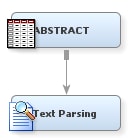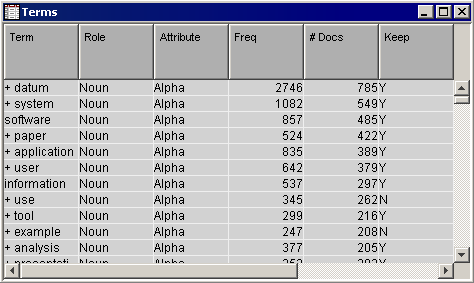Using the Text Parsing Node
-
Select
the
Text Mining tab in the Enterprise Miner
Toolbar, and drag a Text Parsing node into the diagram workspace.
-
Connect
the Abstract data source to the Text Parsing node.
-
Select
the Text Parsing node to highlight it and then select the ellipsis
for the
Ignore Parts of Speech property.
Select all parts of speech except for
Noun,
and click
OK.
Tip
To do this step,
hold the Control key and click every entry but
Noun so that they become highlighted.
-
Right-click
the Text Parsing node and select
Run. Click
Yes in the Confirmation dialog box.
-
When
the node has finished running, select
Results in the Run Status dialog box.
-
In
the Results window, find the Terms table and click anywhere inside
it to make it active. The Terms table presents terms
that have been parsed by the Text Parsing node, the term's role, the
number of documents that it appears in, whether the term was kept
or rejected, and other attributes. A term might be dropped from analysis
if it appears on a stop list or was ignored for another reason.
-
Close
the Results window.
Copyright © SAS Institute Inc. All rights reserved.