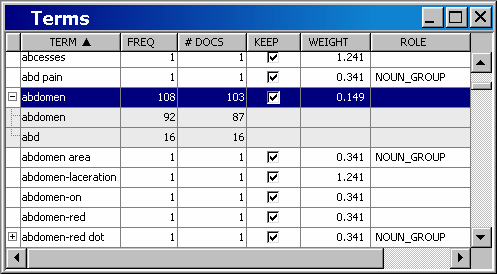To use a synonym data set:
-
Right-click
the Text Miner node in your process flow diagram and select
Copy. For this example, it is important to copy the
node instead of creating a new Text Miner node because the settings
you previously specified in the Text Miner node properties panel will
be used. Right-click in the empty diagram workspace and select
Paste.
-
To distinguish
this newly pasted Text Miner node from the first node, right-click
it, and select
Rename. Type
Text
Miner — Symptom Text in the Node Name box, and
then click
OK.
-
Connect
the Data Partition node to the Text Miner — Symptom Text node.
-
Select
the Text Miner — Symptom Text node in the diagram workspace.
In the Properties panel, click the

button for the Synonyms property. The Select a SAS
Table dialog box opens.
-
Select
the
Mylib library to view its contents. Select
VAER_ABBREV, and then click
OK.
-
Leave
all other settings the same as in the original Text Miner node.
-
Right-click
the Text Miner — Symptom Text node in the diagram workspace,
and select
Run. Click
OK in the Confirmation dialog box. Click
OK in the Run Status dialog box when the node has finished running.
-
Click
the

button for the Interactive property to open the Text
Miner — Interactive window.
-
Click
the TERM column heading to sort the Terms table.
-
Select
abdomen under the TERM column in the Terms window. The
term abdomen is one of the terms on the right side of the MYLIB.VAER_ABBREV
table. In the Terms window, there should be a plus (+) sign next to
abdomen. Click on the plus sign to expand the term.
This shows all synonyms and stems that are mapped to that term. A
stem is the root form of a term. Make sure that the child term
abd is included. Both
abdomen and
abd will be treated the same.
-
Close
the Text Miner — Interactive window.