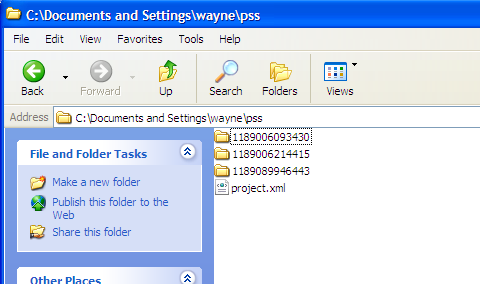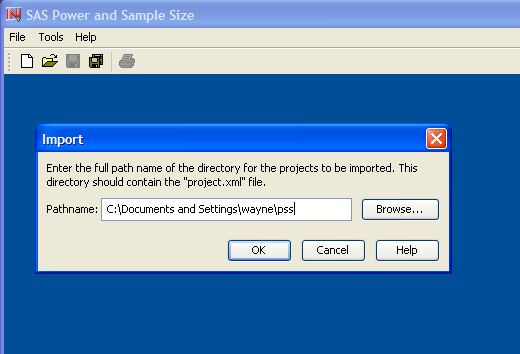PSS projects can be imported from the same machine or a different machine. Also, the active project (the project that is open and on top of any other open projects) can be exported.
A PSS project that was created on another machine or by another user can be imported and used. Also, importing projects is the recommended way of moving existing PSS projects that were created with PSS release 2.0 (a Web application) to PSS release 3.1 (a desktop application).
PSS files are stored in a folder entitled pss. The pss folder contains a project.xml file and individual folders for each project. See Figure 76.33.
If PSS files are on another machine, they must first be copied to a temporary location on the desktop machine that is running
PSS. The entire pss folder should be copied.
To import projects, select → from the menu bar. Then, specify the full pathname of the pss folder.
To import PSS 2.0 files, you need to find the pss folder. The easiest way to do this is to search for the project.xml file. If you find several files with this name, you need to decide which one or more to import.
If you want to send a PSS project to someone, you can export the active project. The active project is the one that is open and that has focus (is displayed on top of any other open projects). Select → and specify a temporary directory to hold the exported project.
The recipient must import the project using PSS.