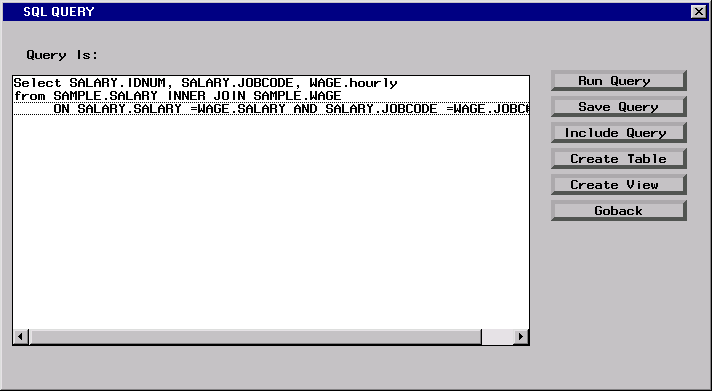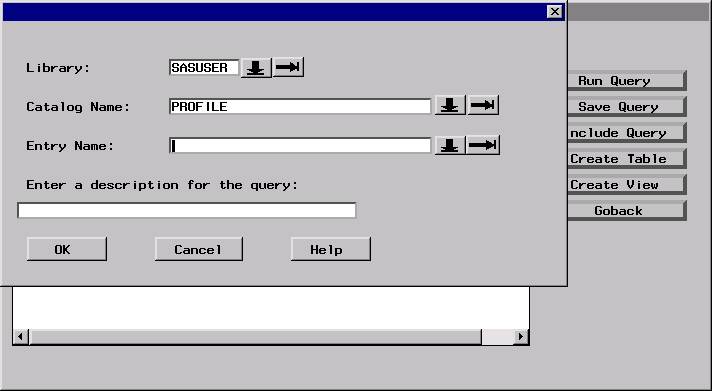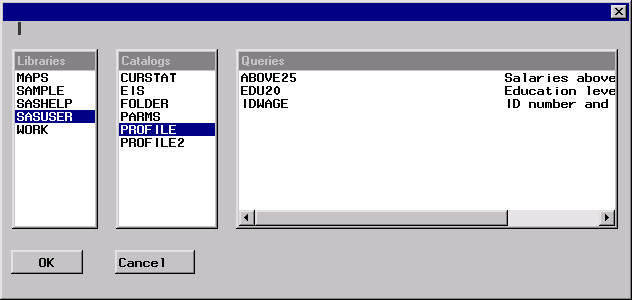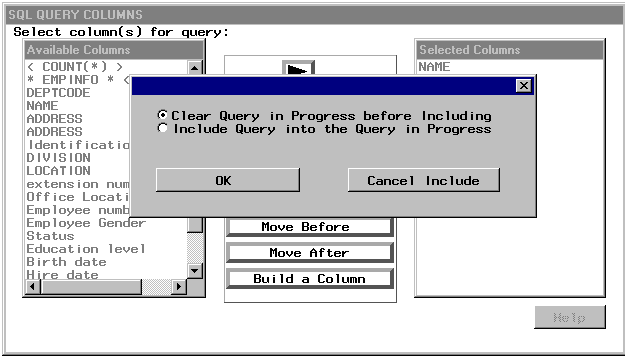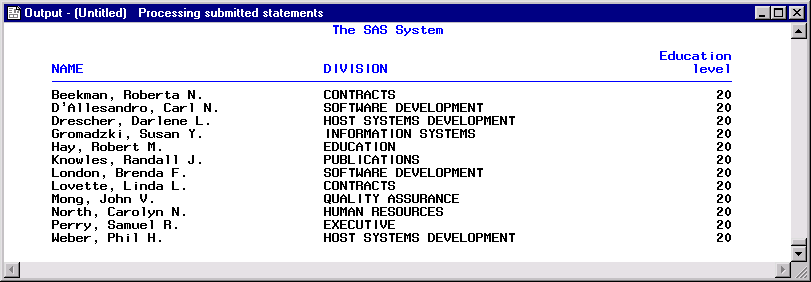Saving Queries
Saving a Query to Include Later
Saving Several Queries
You can save more than one query and then select from
a list of queries that you have saved in the current Query Window
session or in a previous Query Window session. In this example, you
create and save several queries for later selection from a list of
the saved queries.
Remove SAMPLE.WAGE from
the Selected Tables list. Select OK to display
the SQL QUERY COLUMNS window.
Select Salary from the Available Columns list and add it to the Selected Columns
list. Select View Where Conditions for Subset to display
the WHERE EXPRESSION window.
Where Conditions for Subset to display
the WHERE EXPRESSION window.
Select Salary from the Available Columns list. Select GT (greater than) from the list of operators. Select <LOOKUP
distinct values> from the Available Columns list.
Select $25,000 from the Lookup
Values window. Select OK to
save your WHERE expression.
Select View Order By to display the ORDER BY COLUMNS window. Select Salary from the Available
Columns list and add it to the Selected Columns list. Select OK to return to the SQL QUERY COLUMNS window.
Order By to display the ORDER BY COLUMNS window. Select Salary from the Available
Columns list and add it to the Selected Columns list. Select OK to return to the SQL QUERY COLUMNS window.
In addition to the method
of saving queries that was described earlier, you can also select File Save Query
Save Query Save as Query to Include later. Type
Save as Query to Include later. Type
ABOVE25 in the Entry Name field.
Type Salaries above $25,000 in the description
field. Select OK.
You can also save queries
that will be processed against different tables. To create the next
query that you will save, select View Tables to return to the SQL QUERY TABLES window. Remove SAMPLE.SALARY from the Selected Tables list. If a dialog box appears, then select OK to clear the WHERE expression.
Tables to return to the SQL QUERY TABLES window. Remove SAMPLE.SALARY from the Selected Tables list. If a dialog box appears, then select OK to clear the WHERE expression.
Select SAMPLE.EMPINFO from the Available Tables list and add it to the Selected Tables
list. Select OK to display the SQL QUERY COLUMNS window.
Add NAME, DIVISION, and Education Level to the Selected Columns list. Select View Where Conditions for Subset.
Where Conditions for Subset.