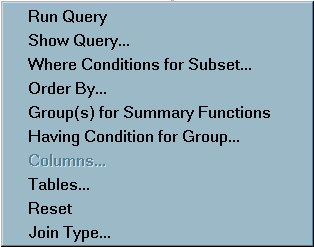Query Window Menus
Overview of Query Window Menus
File Menu
Save Query
This item displays
a menu from which you can select these options:
saves your query as
a QUERY catalog entry. You can include the saved query during your
current SQL Query Window session or during a later session. Other
users who have access to the catalog in which the query is stored
can also include the query in their sessions.
List/Include Saved Queries
This item displays a list of the queries that you have previously
saved in the Profile catalog with which the SQL Query Window was invoked.
You can also display a list of queries that were saved in other catalogs.
If the SQL Query Window was invoked without a profile, then the default
Profile catalog is SASUSER.PROFILE.
Create Table from Query Results
This item enables you to create a
PROC SQL table, which is a SAS data set, and to save the results of
your query into it. If SAS/CONNECT software is licensed at your site and you select this item when
you are connected to a remote session, then you can choose to download
the results of your query into a local SAS data set, or create the
table on the remote system.
Create View of Query
This
item enables you to create a PROC SQL view that contains the SQL syntax
of your query. The PROC SQL view can be read by any SAS procedure
as if the view were a SAS data set. When you specify the view in
a PROC or DATA step, the query is processed and returns current data
from the queried table or tables to your report. If SAS/CONNECT software is licensed at your site
and you select this item when you are connected to a remote session,
then the view will be created on the remote system.
View Menu
Having Condition for Group
This item enables you to build or modify a HAVING expression.
A HAVING expression specifies a condition (or conditions) for each
group that is included in the query. You specify the group in a Group
By clause. If no Group By clause is specified, then the rows in a
table or a subset of the table are evaluated as one group.
Tools Menu
Run Query
This item displays
a menu from which you can select these options:
immediately submits
the query to the SQL procedure for processing. The output appears
in the Output window. If SAS/CONNECT software is licensed at your site
and you select this item when you are connected to a remote session,
then the query is submitted to the remote session for processing.
uses the REPORT procedure
to design a report for your query output. Another menu appears with
the following options:
Switch Access Mode
This item enables you to specify whether you are going to query
SAS data files (including SAS data sets and SAS data views) or tables
from a database management system (DBMS). You can change the access
mode at any time during an SQL Query Window session. Changing access
modes resets the query and displays the tables that are available
for that access mode.