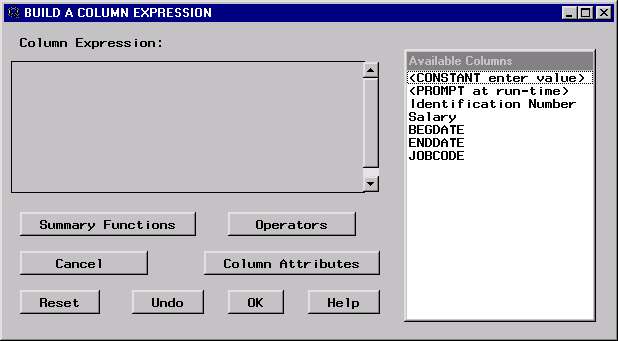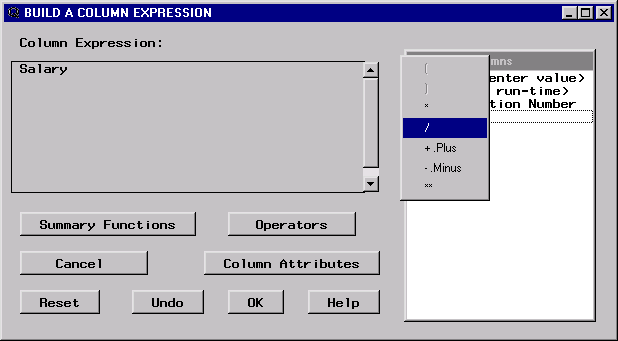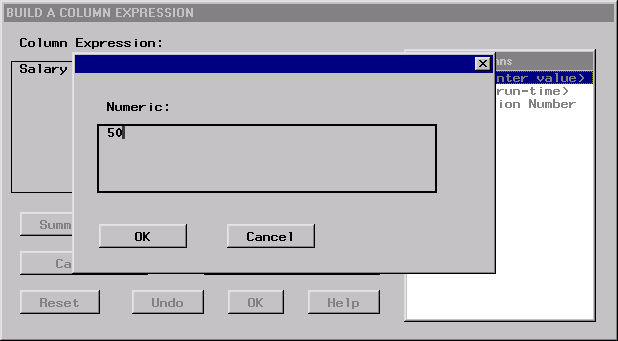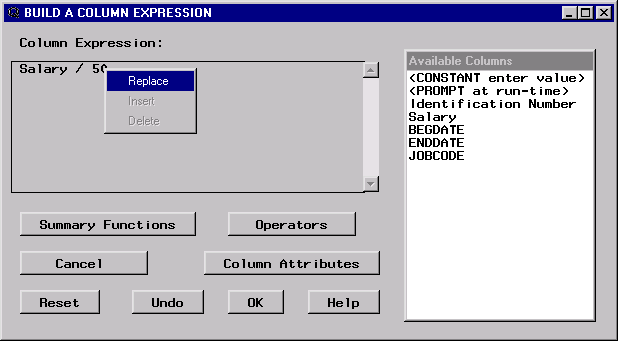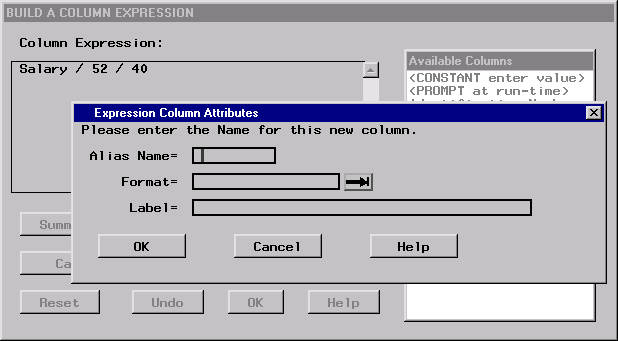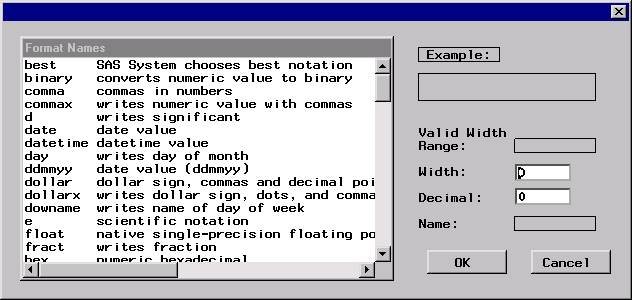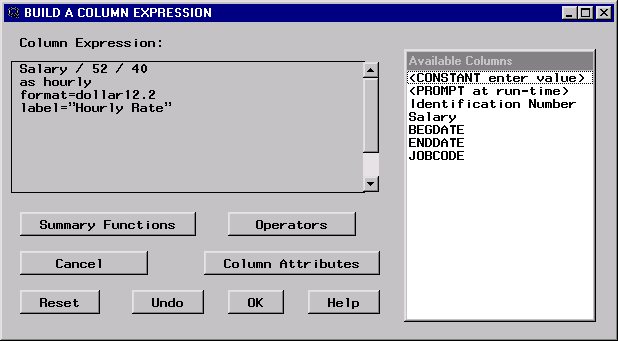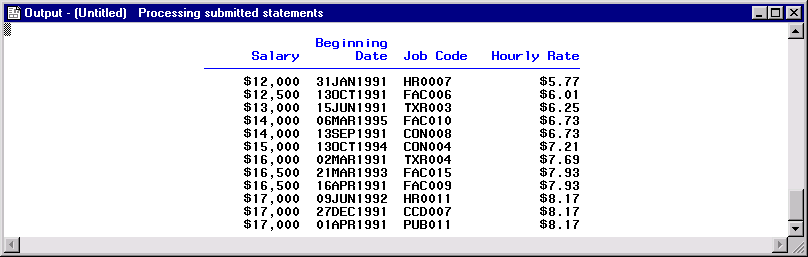Building Calculated Columns
Build a Column Expression
Using the query from
the last example, you can create a new column that computes the hourly
wage for each salary.
Select Build a Column from the SQL QUERY COLUMNS window to display the BUILD A COLUMN EXPRESSION window.
Select Salary from the Available Columns list. Select the division operator (/) from the list of operators.
Correcting Your Mistakes
You realize that you have made a mistake and that you
want to divide Salary by 52, the number of weeks in a year. Select 50 in the Column Expression field. A pop-up menu displays a list of choices.