Introduction to SAS Simulation Studio
Configuring Simulation Studio
When you attempt to launch the Simulation Studio application for the first time, it has not yet acquired the configuration
data it needs. The message "SAS Simulation Studio configuration data not specified" appears because at this point Simulation
Studio does not know where to look for SAS license information on your machine. Then Simulation Studio displays the SAS Simulation
Studio Configuration dialog box for you to enter the necessary information. (See Figure 3.2.) In the box SASHOME Path, enter the directory for SASHome. A common default path for this location is \Program Files\SASHome.
Figure 3.2: Configuration Dialog Box
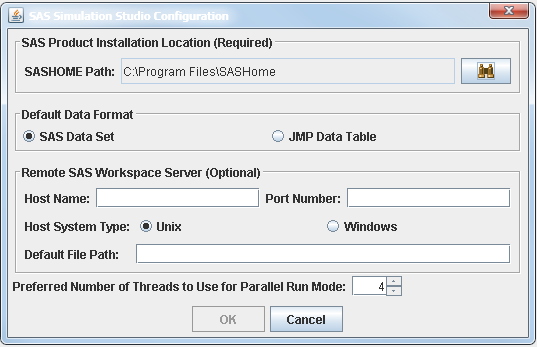
If you have both SAS and JMP software installed, you can select either SAS Data Set or JMP Data Table for your default data format. (This format information is used for reading and writing data when the filename extension is not provided with an input or output filename.)
SAS Simulation Studio communicates with SAS Workspace Servers to process the input and output requests of SAS data sets in data streaming and collecting blocks, such as the Numeric Source and Bucket blocks. It also supports the submission of SAS programs to the SAS Workspace Servers from the SAS Program block. Currently, you can use up to two SAS Workspace Servers:
-
One server can reside on the local machine where Simulation Studio is installed and running.
-
Another SAS server can be on a remote machine and used as a remote server. In the Host Name field, specify either the host name or the Internet Protocol (IP) address of the remote server. In the Port Number field, specify the TCP/IP port number for the remote SAS Workspace Server session on the remote server. Simulation Studio uses this port number to access the services provided by the remote SAS Workspace Server. Select either Unix or Windows for the Host System Type of the remote server. In the Default File Path field, specify the default file input and output root directory or folder path for the data input and output requests. Use the appropriate UNIX or Windows path format convention when specifying the path and make it consistent with the specified Host System Type of the remote server.
Note: In the SAS Simulation Studio Configuration dialog box (shown in Figure 3.2), the only required field is the SASHOME Path. The Remote SAS Workspace Server fields are optional.
When you run a Simulation Studio model on a multicore machine by selecting the Parallel Mode option from the Run menu, different design points and replications are distributed on different cores simultaneously. The actual distribution of design points and replications depends on the number of cores available and the total number of design points and replications that are selected to run. You can select Preferred Number of Threads to Use for Parallel Run Mode to specify the number of threads to use in parallel mode. The maximum value is machine-dependent, the minimum value is 2, and the default is less than the actual number of cores. If the machine is not multicore, then the Preferred Number of Threads to Use for Parallel Run Mode option is not available. For more information about using the Parallel Mode option, see the section Running a Model in Parallel Mode in Chapter 4: Simulation Models.