Templates
Connector
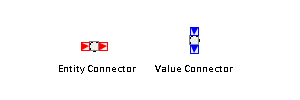
Description
Connecting blocks that are far apart in a model usually results in a link that crosses over other blocks and links. This can be visually distracting and confusing. You can use Connectors to create invisible links between blocks. To create an inter-Connector link:
-
Drag a separate Connector block into the model window and place it adjacent to each of the blocks in the model that you want to directly link. When you drag a Connector into a model, the Connector Type dialog box appears. In this dialog, you select the type of Connector (Entity, Number, String, Boolean, Observation, Data Model, or Entity Group) based on the type of the block ports between which you want to create a hidden link. Only Connectors of the same type can be connected. The ports on an entity-type Connector are red, and the ports on a value-type Connector are blue.
-
Create a link from the appropriate port on each block to the adjacent Connector block.
-
Create a link between the two Connector blocks. When the link is created, it briefly flashes and then disappears.
To show all inter-Connector links in the model, select Navigation→Show Connector Links from the pop-up menu either on an individual block or on a Model window. Links between entity-type Connectors are displayed red when they are visible, and links between value-type Connectors are displayed blue when visible. To hide all inter-Connector links, select Navigation→Show Connector Links again.
You can view a list of all input (or output) links by right-clicking on the input (or output) port of a Connector to open the Port Connections dialog box. To display a Connector link in the model, click on a row in the Port Connections dialog box (where each row represents a link with another Connector). You can also remove links or change the precedence order of the links in the Port Connections dialog box.