Templates
Gate Block
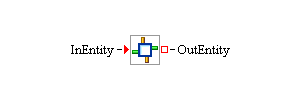
Description
The Gate block provides a facility to pull and push multiple values every time an entity passes through the block. For each action that is defined on a Gate block, an input value port and an output value port are created on the block. When an entity enters a Gate block, the block steps through its list of actions, first pulling from the input value port associated with the action and then pushing the retrieved value to the output value port associated with the action. If there is no connection to an input value port, the Gate block uses the default value associated with that action.
You specify a new action by clicking the Add button on the Properties dialog box Actions tab. This results in a new action (with a default name, type, and value) being added to the Actions table. You can edit the name, type, and value of the action directly in the table. The action names that a Gate block uses must be unique. You can change the action type through a drop-down box on the type table cell. You can delete actions from the Actions table by selecting the action row in the table and then clicking the Remove button. Clicking the Apply button pushes all entries in the Actions table to the Gate block, and any input and output value ports are created or deleted as needed. (Note: You cannot change an action’s type after the action is pushed to the Gate block.) You use the Move Up and Move Down buttons to reorder the actions in the Actions table. The order of the input and output value ports is also adjusted to be the same as the order of the actions in the Actions table.
Fixed Ports
- InEntity
-
Input entity port for entities to enter the Gate block.
- OutEntity
-
Output entity port for entities to exit the Gate block.
Properties Dialog Box Controls
- Add
-
Adds a new action with a default name, type, and value to the Actions table. You can change the name, type, and default value of the action directly in the table. The action names in the Gate block’s Actions table must be unique. You can change the action type through a drop-down box on the cell in the table. (You cannot change an action type in the table after you click the Apply button. To change an action type after you click Apply, you must remove the action, add it again, and then modify the type of the newly added action before clicking Apply again.)
- Remove
-
Deletes the selected action from the Actions table.
- Move Up
-
Moves the row for the selected action up in the Actions table. The value ports that are associated with the selected action are moved to the left.
- Move Down
-
Moves the row for the selected action down in the Actions table. The value ports that are associated with the selected action are moved to the right.
- Apply
-
Updates all actions in the Gate block as specified in the Actions table, and creates or deletes input and output value ports as needed.
Candidates for Design of Experiments
- Factors
-
None
- Responses
-
None